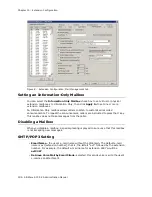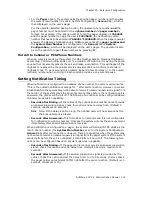Chapter 15: Extension Configuration
200
AltiWare ACC 5.2 Administration Manual
•
SecurityConnectionDuration
(value range is from 1-1440 minutes [24 hours]). When
the setting is out of range, the default of 120 minutes will be used.
•
SecurityNumberOfCalls
(value range is from 1-100 calls). When the setting is out of
range, the default of 20 calls will be used.
Adding security values to the registry
To add one or both of the above security values to the Windows registry:
1. Choose
Run
from the Windows
Start
menu, type
regedit
, and click
OK
.
2. Go to
HKEY_LOCAL_MACHINE\SOFTWARE\AltiGen Communications,
Inc.\AltiWare\InitInfo
.
3. On the right side of the Registry window, right-click and choose
New > DWORD
Value
.
4. Type one of the security strings listed above, then double-click the entry.
5. Choose
Decimal
as the
Base
option.
6. Type the value you want (see the allowed range listed above) in the
Value data
text
box, and click
OK
.
7. The value you enter appears in parentheses in the
Data
column.
8. For the values you entered in the registry to take effect, from the AltiWare
Administrator menu, choose
Diagnostic > Trace
. The Trace Filter dialog box opens.
Click the
Minute Task
button in the dialog box. Alternatively, you could restart the
system for the values to take effect.
Note:
To have access to the commands on the
Diagnostic
menu, you must first log
into AltiWare Administrator with the password
jazzy
and then again with the
administrator password.
Where Security Alerts Are Logged
Security alerts are logged to
...\AltiServ\Log\SecurityAlert.txt
. The log includes
date, time, extension number, pad number, and the alert reason. Emergency calls are
also logged to this file. Following are some examples:
2007-02-04 08:30:25 Extension 212 made more than 20 calls from voicemail(1:2)
2007-02-04 16:00:50 Extension 395 made more than a 120-minute call from
voicemail(0:6).
2007-02-18 09:05:32 Extension 395(2:3) made an emergency call-###.
Note:
A
SecurityAlert.txt
file does not appear in the
...AltiServ\Log
folder until a
security alert event has created it.
Setting the Type of Notification
There are three options for sending the notification or reminder message:
phone
,
pager
, or
extension
.
•
Extension
—to use the Extension option, select the
Extension
radio button, then
type the extension number into the text box.
•
Phone/Pager
—for the
Phone
and
Pager
options, first specify the trunk or route
access code using the drop-down list next to the
Phone
radio button. The
Any
option means to locate any available trunk. Then type in the number with all relevant
dialing prefixes other than the trunk code, using a maximum of 63 digits.
Note also the following considerations:
Summary of Contents for AltiWare ACC 5.2
Page 1: ...AltiWare ACC 5 2 Administration Manual 10 2008 4413 0001 5 2 ...
Page 14: ...2 AltiWare ACC 5 2 Administration Manual ...
Page 38: ...Chapter 2 AltiWare Requirements 26 AltiWare ACC 5 2 Administration Manual ...
Page 50: ...Chapter 3 Getting Around AltiWare Administrator 38 AltiWare ACC 5 2 Administration Manual ...
Page 86: ...AltiGateway Configuration Tool 74 AltiWare ACC 5 2 Administration Manual ...
Page 92: ...Chapter 6 Voice Mail Configuration 80 AltiWare ACC 5 2 Administration Manual ...
Page 102: ...Chapter 7 Auto Attendant Configuration 90 AltiWare ACC 5 2 Administration Manual ...
Page 118: ...Chapter 9 Call Recording Configuration 106 AltiWare ACC 5 2 Administration Manual ...
Page 122: ...Chapter 10 Application Extension Configuration 110 AltiWare ACC 5 2 Administration Manual ...
Page 146: ...Chapter 11 Board Configuration 134 AltiWare ACC 5 2 Administration Manual ...
Page 174: ...Chapter 12 Trunk Configuration 162 AltiWare ACC 5 2 Administration Manual ...
Page 180: ...Chapter 13 In Call Routing Configuration 168 AltiWare ACC 5 2 Administration Manual ...
Page 192: ...Chapter 14 Out Call Routing Configuration 180 AltiWare ACC 5 2 Administration Manual ...
Page 224: ...Chapter 15 Extension Configuration 212 AltiWare ACC 5 2 Administration Manual ...
Page 232: ...Chapter 16 Setting Up IP Extensions 220 AltiWare ACC 5 2 Administration Manual ...
Page 248: ...Chapter 18 Mobile Extension Configuration 236 AltiWare ACC 5 2 Administration Manual ...
Page 266: ...Chapter 20 Paging Group Configuration 254 AltiWare ACC 5 2 Administration Manual ...
Page 270: ...Chapter 21 Line Park Configuration 258 AltiWare ACC 5 2 Administration Manual ...
Page 292: ...Chapter 22 Workgroup Configuration 280 AltiWare ACC 5 2 Administration Manual ...
Page 346: ...Chapter 26 System Report Management 334 AltiWare ACC 5 2 Administration Manual ...
Page 386: ...374 AltiWare ACC 5 2 Administration Manual ...