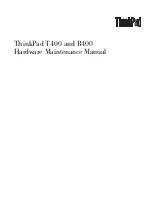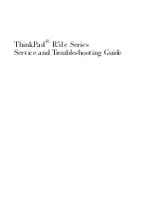Chapter 22: Workgroup Configuration
268
AltiWare ACC 5.2 Administration Manual
To add extension(s) to a workgroup:
1. Select the workgroup in the
Group List
.
2. On the
Group Member
tab, click the extension number(s) in the
Not Member
list.
Use
Shift
+click and
Ctrl
+click to select several extensions.
3. Click the
Add
button between the columns to move them to the
Member
list.
Note:
If the workgroup pilot extension is configured to Ring All Available Members,
the maximum number of members is 20. See “Setting Call Handling Options”
on page 273 for details.
To remove extension(s) from a workgroup:
1. Click the extension number(s) in the
Member
list.
2. Click
Remove
to move them to the
Not
Member
list.
Setting Login Status for System Restart
Whenever the system is restarted, the administrator can use the drop-down list at the
bottom of the
Group Member
tab to:
•
Keep Login Status
—all group members retain their original login status for that
group prior to restart (default setting)
•
All Logout
—all group members are logged out of the workgroup when the system
is restarted.
Setting Workgroup Mail Management
The Mail Management settings define how voice messages are handled for a workgroup,
including how messages are announced and processed, and how much capacity is
allotted to message storage.
To work with mail management settings, click the
Mail Management
tab, and select
the workgroup number you want to work with from the
Group List
.
Summary of Contents for AltiWare ACC 5.2
Page 1: ...AltiWare ACC 5 2 Administration Manual 10 2008 4413 0001 5 2 ...
Page 14: ...2 AltiWare ACC 5 2 Administration Manual ...
Page 38: ...Chapter 2 AltiWare Requirements 26 AltiWare ACC 5 2 Administration Manual ...
Page 50: ...Chapter 3 Getting Around AltiWare Administrator 38 AltiWare ACC 5 2 Administration Manual ...
Page 86: ...AltiGateway Configuration Tool 74 AltiWare ACC 5 2 Administration Manual ...
Page 92: ...Chapter 6 Voice Mail Configuration 80 AltiWare ACC 5 2 Administration Manual ...
Page 102: ...Chapter 7 Auto Attendant Configuration 90 AltiWare ACC 5 2 Administration Manual ...
Page 118: ...Chapter 9 Call Recording Configuration 106 AltiWare ACC 5 2 Administration Manual ...
Page 122: ...Chapter 10 Application Extension Configuration 110 AltiWare ACC 5 2 Administration Manual ...
Page 146: ...Chapter 11 Board Configuration 134 AltiWare ACC 5 2 Administration Manual ...
Page 174: ...Chapter 12 Trunk Configuration 162 AltiWare ACC 5 2 Administration Manual ...
Page 180: ...Chapter 13 In Call Routing Configuration 168 AltiWare ACC 5 2 Administration Manual ...
Page 192: ...Chapter 14 Out Call Routing Configuration 180 AltiWare ACC 5 2 Administration Manual ...
Page 224: ...Chapter 15 Extension Configuration 212 AltiWare ACC 5 2 Administration Manual ...
Page 232: ...Chapter 16 Setting Up IP Extensions 220 AltiWare ACC 5 2 Administration Manual ...
Page 248: ...Chapter 18 Mobile Extension Configuration 236 AltiWare ACC 5 2 Administration Manual ...
Page 266: ...Chapter 20 Paging Group Configuration 254 AltiWare ACC 5 2 Administration Manual ...
Page 270: ...Chapter 21 Line Park Configuration 258 AltiWare ACC 5 2 Administration Manual ...
Page 292: ...Chapter 22 Workgroup Configuration 280 AltiWare ACC 5 2 Administration Manual ...
Page 346: ...Chapter 26 System Report Management 334 AltiWare ACC 5 2 Administration Manual ...
Page 386: ...374 AltiWare ACC 5 2 Administration Manual ...