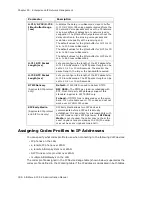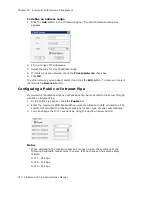Chapter 25: Enterprise VoIP Network Management
AltiWare ACC 5.2 Administration Manual 301
Opening AltiEnterprise Manager
To open AltiEnterprise Manager, use one of the following methods:
•
For a single-system installation without a VoIP domain Master, this method is
recommended: From AltiWare Administrator, select
VoIP
>
Enterprise Network
Management
. AltiEnterprise Manager opens without a login dialog box.
•
For multisite VoIP domain management, from the Windows
Start
menu, select
All
Programs
>
AltiWare ACC/ACM
>
AltiEnterprise Manager
. A login screen
appears. (With this method you can log in to the VoIP domain Master from any
member system.)
WARNING!
If your AltiWare system is using dynamic IP addressing, you will see
the following warning message when launching AltiEnterprise Manager. Please check
the Internet Protocol (TCP/IP) Properties of your server NIC interface and assign a
fixed IP address to this server.
User name
Password
Login Domain Via Server
DomainAdmin
(Logging in as
DomainAdmin
gives you
rights to change the entire
AltiEnterprise Manager
configuration.)
Default=22222. You can
change the password in
AltiEnterprise Manager:
Note
: This password is not
the same as the AltiAdmin
password.
Enter the domain master’s IP
address
Admin@domain master IP
address
(A Site Admin who logs into
the Domain Master in this way
has the same rights as
DomainAdmin.)
Enter AltiAdmin password
Enter the domain master’s IP
address
Admin@member server IP
address
(A Site Admin who logs in this
way can make changes on this
member server only.)
Enter the AltiAdmin
password for the member
server
Enter the member server’s IP
address
Summary of Contents for AltiWare ACC 5.2
Page 1: ...AltiWare ACC 5 2 Administration Manual 10 2008 4413 0001 5 2 ...
Page 14: ...2 AltiWare ACC 5 2 Administration Manual ...
Page 38: ...Chapter 2 AltiWare Requirements 26 AltiWare ACC 5 2 Administration Manual ...
Page 50: ...Chapter 3 Getting Around AltiWare Administrator 38 AltiWare ACC 5 2 Administration Manual ...
Page 86: ...AltiGateway Configuration Tool 74 AltiWare ACC 5 2 Administration Manual ...
Page 92: ...Chapter 6 Voice Mail Configuration 80 AltiWare ACC 5 2 Administration Manual ...
Page 102: ...Chapter 7 Auto Attendant Configuration 90 AltiWare ACC 5 2 Administration Manual ...
Page 118: ...Chapter 9 Call Recording Configuration 106 AltiWare ACC 5 2 Administration Manual ...
Page 122: ...Chapter 10 Application Extension Configuration 110 AltiWare ACC 5 2 Administration Manual ...
Page 146: ...Chapter 11 Board Configuration 134 AltiWare ACC 5 2 Administration Manual ...
Page 174: ...Chapter 12 Trunk Configuration 162 AltiWare ACC 5 2 Administration Manual ...
Page 180: ...Chapter 13 In Call Routing Configuration 168 AltiWare ACC 5 2 Administration Manual ...
Page 192: ...Chapter 14 Out Call Routing Configuration 180 AltiWare ACC 5 2 Administration Manual ...
Page 224: ...Chapter 15 Extension Configuration 212 AltiWare ACC 5 2 Administration Manual ...
Page 232: ...Chapter 16 Setting Up IP Extensions 220 AltiWare ACC 5 2 Administration Manual ...
Page 248: ...Chapter 18 Mobile Extension Configuration 236 AltiWare ACC 5 2 Administration Manual ...
Page 266: ...Chapter 20 Paging Group Configuration 254 AltiWare ACC 5 2 Administration Manual ...
Page 270: ...Chapter 21 Line Park Configuration 258 AltiWare ACC 5 2 Administration Manual ...
Page 292: ...Chapter 22 Workgroup Configuration 280 AltiWare ACC 5 2 Administration Manual ...
Page 346: ...Chapter 26 System Report Management 334 AltiWare ACC 5 2 Administration Manual ...
Page 386: ...374 AltiWare ACC 5 2 Administration Manual ...