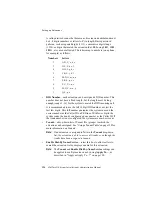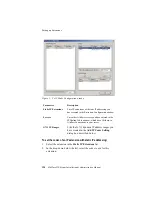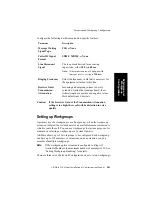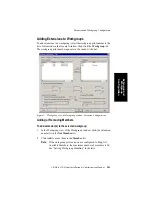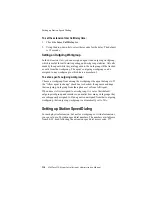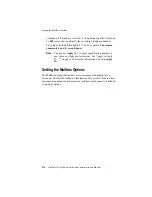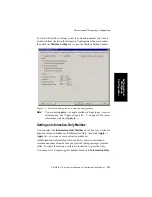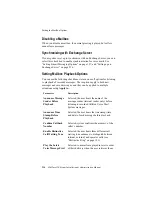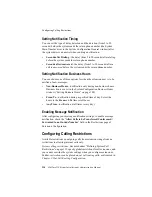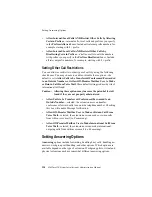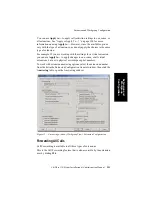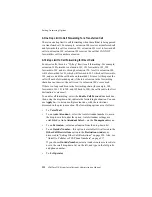Establishing Workgroup Membership
208
AltiWare OE System Installation & Administration Manual
To open the Extension view of the Workgroup window:
1.
Select the Virtual or Physical extension number in the list of
extensions in the General window.
2.
Click the Workgroup tab. The Extension view of the Workgroup
window opens, with the extension number appearing in the window
title bar.
Figure 8.
Extension view of Workgroup window, Extension Configuration
Adding or Removing Workgroup Assignments
To assign workgroups to the selected physical or virtual extension:
1.
In the Extension view of the Workgroup window, click the Workgroup
pilot number(s) in the Not Member list.
2.
Click the Add button to move them to the Member list.
Note:
If the workgroup pilot extension is configured to Ring All
Available Members, the maximum number of members is 20.
See “Setting Workgroup Handling” for details.
Summary of Contents for Altiware OE 4.5
Page 57: ...Key AltiServ Characteristics 28 AltiWare OE System Installation Administration Manual ...
Page 117: ...Software Installation Troubleshooting 88 AltiWare OE System Administration Manual ...
Page 169: ...Setting Logout Reason Codes 140 AltiWare OE System Installation Administration Manual ...
Page 261: ...Setting Up Monitor Lists 232 AltiWare OE System Installation Administration Manual ...
Page 283: ...Phrase Management 254 AltiWare OE System Installation Administration Manual ...
Page 365: ...AltiWeb Security 336 AltiWare OE System Installation Administration Manual ...
Page 375: ...Multisite Configurator 346 AltiWare OE System Installation Administration Manual ...
Page 403: ...Advanced CallRouter 374 AltiWare OE System Installation Administration Manual ...
Page 439: ...410 AltiWare OE System Installation Administration Manual ...