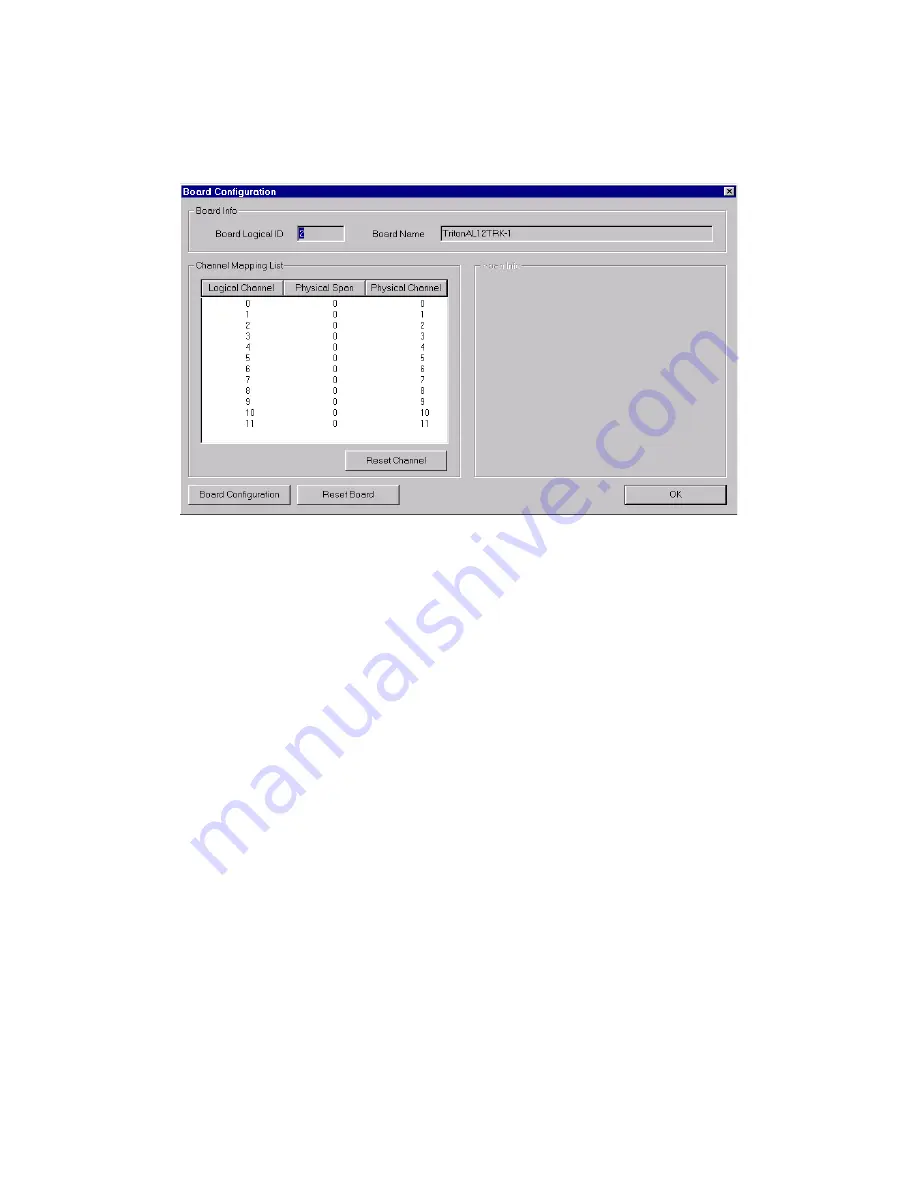
Configuring the Triton Analog Trunk LS/GS and LS Boards
6-6
AltiWare OE System Installation & Administration Manual
Double click the board’s icon in the Boards window (see Figure 1) to open
the Board Configuration window.
Figure 5.
Board Configuration window (Triton Analog Trunk)
The Board Configuration window contains the following attributes:
Parameter
Description
Board Info Group
Board Logical ID: assigned by AltiServ.
Board Name: the type of board installed in the
system and board ID.
Note: This is informational only and cannot be
edited.
Channel Mapping
List Group
Shows the board Logical Channel, Physical Span,
and Physical Channel.
To reinitialize channels, select the channel to reset
and click the Reset Channel button, then click OK.
Note: This is informational only and cannot be
edited.
Note: Double clicking a channel in this window
invokes a channel configuration window. See
“Triton Analog Trunk Properties” on page 7-
9.
Span Info
Not available for Triton Analog Trunk LS/GS and
LS boards.
Summary of Contents for AltiWare OE 4.6
Page 64: ...Key AltiServ Characteristics 1 30 AltiWare OE System Installation Administration Manual ...
Page 248: ...Outgoing Call Blocking 7 22 AltiWare OE System Installation Administration Manual ...
Page 324: ...Phrase Management 10 14 AltiWare OE System Installation Administration Manual ...
Page 330: ...Feature Tips 11 6 AltiWare OE System Installation Administration Manual ...
Page 386: ...Configuration 16 6 AltiWare OE System Installation Administration Manual ...
Page 414: ...AltiWeb Security 18 24 AltiWare OE System Installation Administration Manual ...
Page 424: ...DINA Manager 19 10 AltiWare OE System Installation Administration Manual ...
Page 502: ...G 12 AltiWare OE System Installation Administration Manual ...
















































