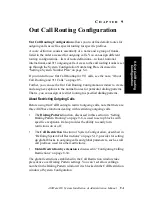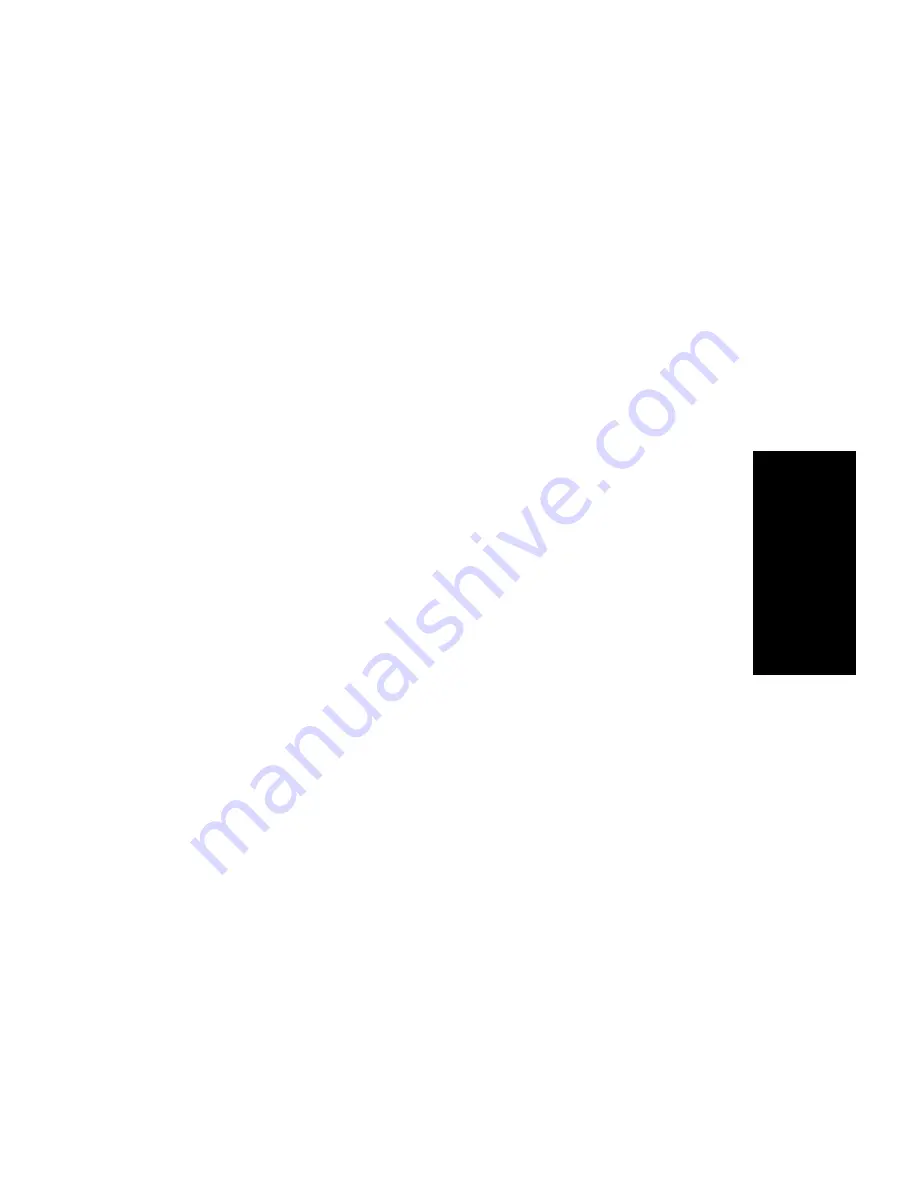
Auto Attendant Configuration
AltiWare OE System Installation & Administration Manual
10-5
1
0
.
A
ut
o
A
tte
nda
nt
Conf
ig
ur
a
tio
n
Select an ID in the drop-down list and type in a descriptive Name for
Auto Attendant, then click OK.
•
Edit—opens the Auto Attendant window, where you can edit the Auto
Attendant as described in “Editing Auto Attendants” on page 10-5.
•
Close—closes the Auto Attendant Select dialog box
•
Export—exports all Auto Attendant settings to an html file
•
Clear—clears all edits to the selected Auto Attendant, restoring
system defaults
•
Help—open the Help File for Auto Attendant
Editing Auto Attendants
To edit an Auto Attendant, select Auto Attendant Select… from the
Management menu, or select Auto Attendant Select from the Quick
Access Toolbar.
When the Auto Attendant Select window appears, select an Auto Attendant
in the list and click the Edit button.
This opens the Auto Attendant window with the Auto Attendant you
selected in the title bar.
Summary of Contents for AltiWare OE 4.6
Page 64: ...Key AltiServ Characteristics 1 30 AltiWare OE System Installation Administration Manual ...
Page 248: ...Outgoing Call Blocking 7 22 AltiWare OE System Installation Administration Manual ...
Page 324: ...Phrase Management 10 14 AltiWare OE System Installation Administration Manual ...
Page 330: ...Feature Tips 11 6 AltiWare OE System Installation Administration Manual ...
Page 386: ...Configuration 16 6 AltiWare OE System Installation Administration Manual ...
Page 414: ...AltiWeb Security 18 24 AltiWare OE System Installation Administration Manual ...
Page 424: ...DINA Manager 19 10 AltiWare OE System Installation Administration Manual ...
Page 502: ...G 12 AltiWare OE System Installation Administration Manual ...