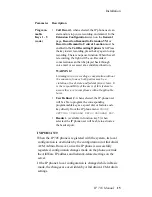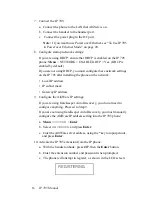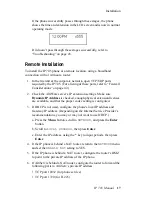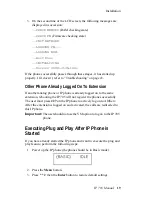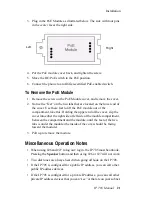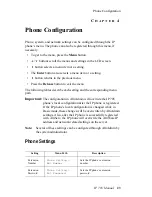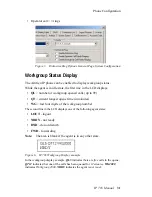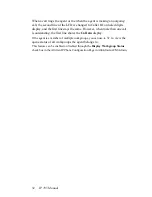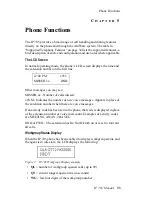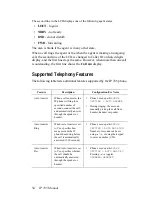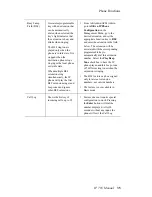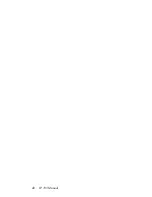28
IP 705 Manual
Updating Phone Firmware
Note:
If using TFTP Server Application, TFTPD32, included in the CD-
ROM, copy
tftpd32.exe
and the associated
.hlp
and
.gid
files to a local directory; after they are copied, you can launch the
TFTP Server application from the executable file.
Obtain
app_705.bin
and
dsp.bin
files from the AltiGen
website and copy to the same local directory where you copied
tftpd32.exe
.
Important:
When updating the IP 705 phone’s firmware, it is
recommended that administrators perform any updates
after
normal business hours or when the IP phone is not in use. If
the IP 705 phone is in use during an update, the call will be
disconnected.
If the IP 705 phone is registered with AltiServ, to update the phone
firmware from AltiAdmin, do the following:
1. Launch IP Phone Configuration in AltiAdmin Main Menu.
2. Set the TFTP Server address.
3. Select
Boot Download
and
Reset IP Phone
check boxes, then click
Apply
.
4. The IP 705 should reboot and download the image from the specified
TFTP server.
To update the phone firmware directly from the IP 705 phone, follow these
steps:
1. Press the
Menu
button.
2. Use the
button to scroll to
System
, then press the
Enter
button.
3. Scroll to
TFTP Server
, then press
Enter
.
4. Enter the TFTP server address, using the * key to input periods.
5. The IP 705 will download the firmware from the TFTP server on the
next reboot.
6. Reboot by unplugging and replugging the power cable OR by
pressing * *
3
and the
Enter
button.
7. Once the IP phone is rebooted, all LED lights come on for a brief
time.
8. The LCD screen displays [
BOOTING
] on the first line.
Summary of Contents for IP 705
Page 1: ...IP 705 Phone Administration Manual 04 2006 4290 0014 5 0A ...
Page 5: ...IP 705 Manual iii Index 63 ...
Page 10: ...viii IP 705 Manual ...
Page 50: ...40 IP 705 Manual ...
Page 60: ...LCD Messages 50 IP 705 Manual ...