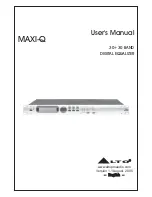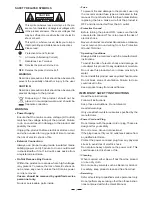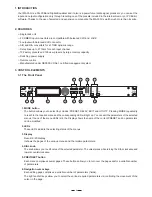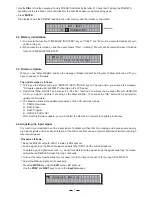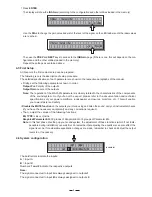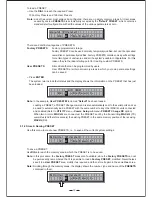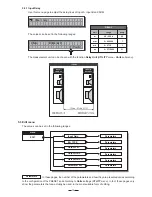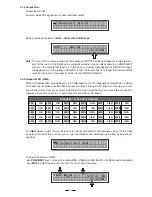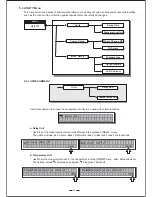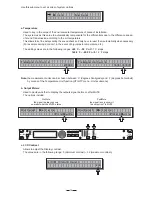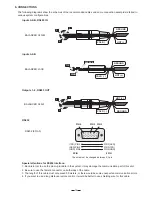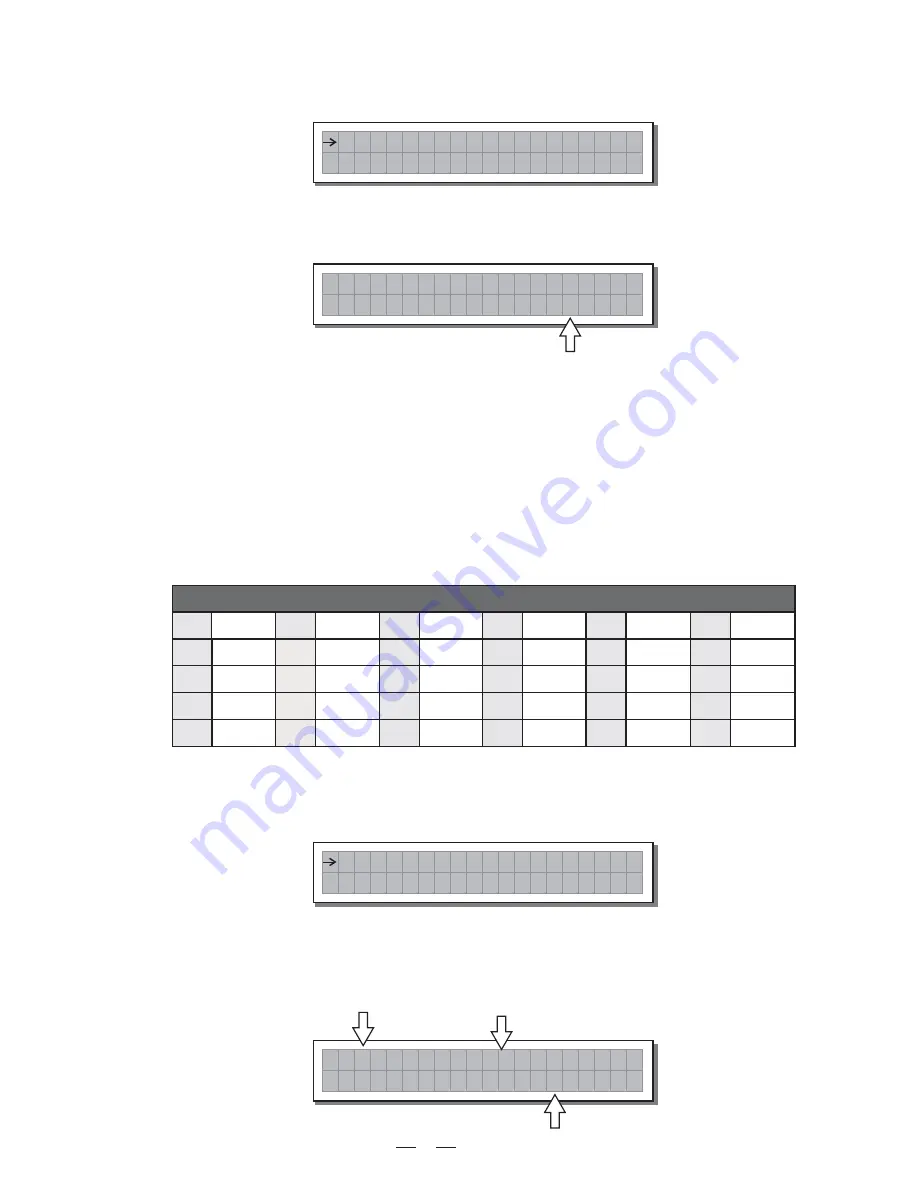
14
1
5.3.5 Graphical EQ (GEQ)
30 band Graphical EQ, it provides you up to 30dB boost or cut at 30 frequency points (25Hz ~ 20kHz).
For better result, please use MAXIQ program to adjust it through a PC linked. In this way, you can
know better which frequency you are adjusting. It is more important for you to keep this manual for
reference if you don't want to or have to use this unit without PC linked.
The
allows to alter the overall tone of the signal connected to the respective input. It's the most
GEQ
powerful function of this unit, so, you can get the fantastic and amazing audio effect by adjusting it
carefully. .
G r a p h i c a l
E Q
GEQ1
FREQUENCY TABLE OF 30 BAND EQ
GEQ2
GEQ3
GEQ4
GEQ5
GEQ6
GEQ7
GEQ8
GEQ9
GEQ10
GEQ11
GEQ12
GEQ13
GEQ14
GEQ15
GEQ16
GEQ17
GEQ18
GEQ19
GEQ20
GEQ21
GEQ22
GEQ23
GEQ24
GEQ25
GEQ26
GEQ27
GEQ28
GEQ29
GEQ30
31.5Hz
40Hz
50Hz
63Hz
25Hz
100Hz
125Hz
160Hz
200Hz
80Hz
315Hz
400Hz
500Hz
630Hz
250Hz
1KHz
1.25KHz
1.6KHz
2KHz
800Hz
3.15KHz
4KHz
5KHz
6.3KHz
2.5KHz
10KHz
12.5KHz
16KHz
20KHz
8KHz
To adjust the setting of GEQ:
-Use
keys to choose the channel(INA or INB) and GEQ (
PREV/NEXT
GEQ1 ~ GEQ30) need to be edited.
-Use
to adjust the amount of boost or cut on chosen frequency.
DIAL
I N A
E Q
1
- 5 . 0
G
d B
2 5 . 0
H z
5.3.4 Output Gain
Output level control
Allows to adjust the signal level of each individual output.
Editing values are between
+6dB ~ -30dB, with 0.5dB steps.
O u t p u t
G a i n
O P 1
- 6 . 5
G A I N
d B
Note:
The level of each output is shown by the respective OUTPUT LEVEL LED ladder. To avoid distortion,
don't let the red CLIP LED light up. As automatic protection, you can also enable the LIMITER (EDIT
menu) on the outputs that require it. In this case, remember that enabling the LIMITER changes
the display mode on the relative LED ladder: in fact, the level shown is no longer the absolute output
level, but the level of the signal In relation to the LIMITER threshold.