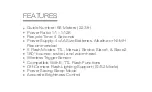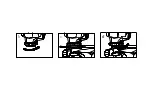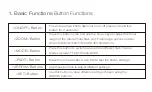Summary of Contents for AP-C1001 FLASH
Page 1: ...USER S MANUAL AP C1001 FLASH ...
Page 10: ...b c d ...
Page 20: ......
Page 24: ...Press SET again to adjust the frequency of the flash This will range from 1 to 100 hertz Hz ...
Page 25: ...Reference output frequency and times output Max times Frequency ...
Page 26: ...output Max times Frequency ...
Page 28: ...2 ...
Page 33: ...INDOOR OUTDOOR MASTER SLAVE 30m 15m SLAVE 80 One Master One Slave ...
Page 34: ...One master Two slave OUTDOOR INDOOR 30M 15M SLAVE SLAVE A B 80 ...
Page 35: ...One master Three or More Slaves 30M 15M SLAVE A B C 80 OUTDOOR INDOOR SLAVE SLAVE ...
Page 48: ......