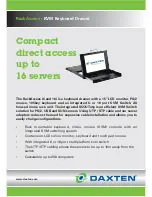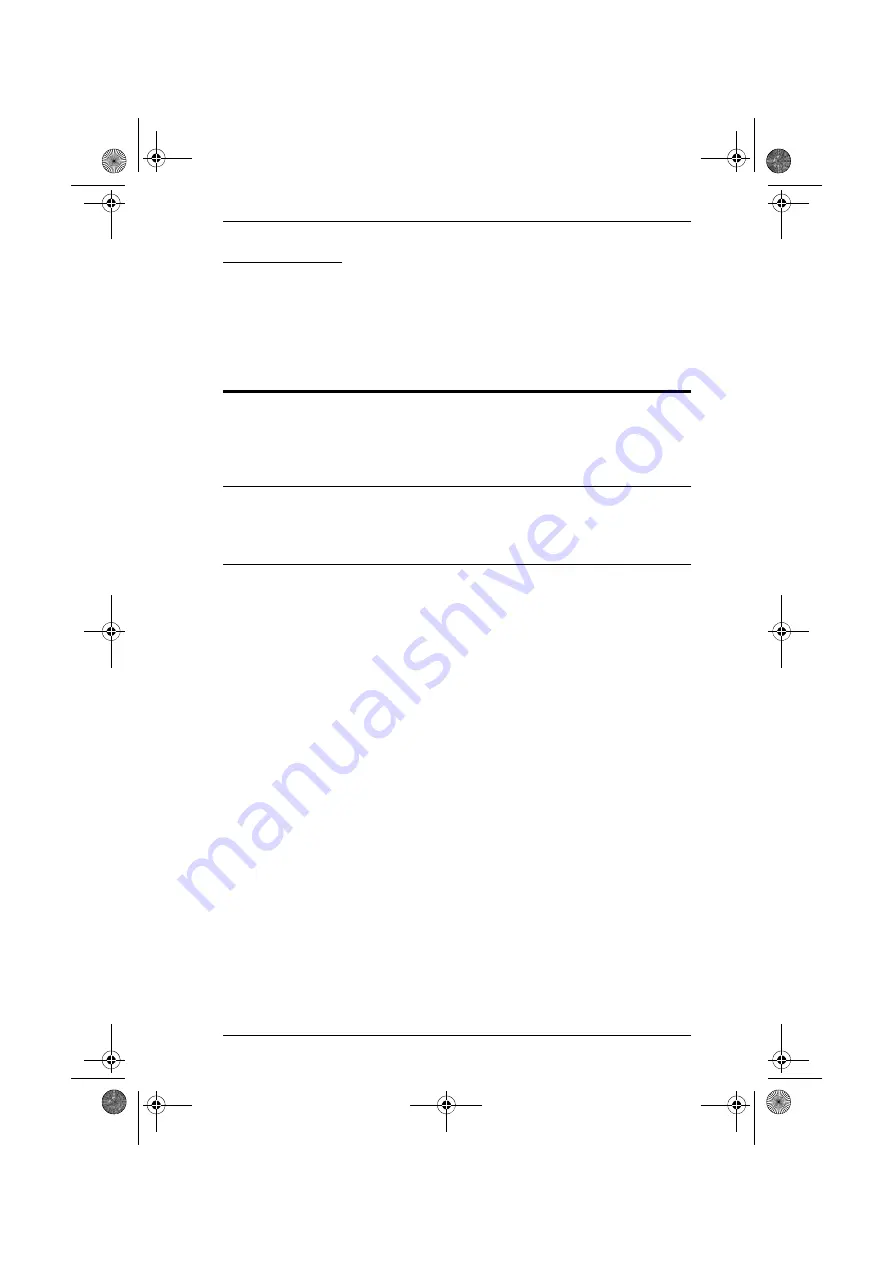
Chapter 6. The Firmware Upgrade Utility
61
Upgrade Failed
If the upgrade failed to complete successfully a dialog box appears asking if
you want to retry. Click
Yes
to retry. If you Click
No
, the
Upgrade Failed
screen appears. Click
Cancel
to close the firmware upgrade utility. See the next
section,
Firmware Upgrade Recovery
, for how to proceed.
Firmware Upgrade Recovery
There are basically two conditions that call for firmware upgrade recovery:
When you begin a firmware upgrade, but decide not to proceed with it.
When the mainboard firmware upgrade fails.
Note:
If one of the cascaded switches fails to upgrade successfully, unplug it
from the installation and perform the recovery and upgrade operation
independently. After it has been successfully upgraded, plug it back into
the installation.
To perform a firmware upgrade recovery, do the following:
1. Power off the KL3116 / KL3116T.
2. Slide the
Firmware Upgrade Switch
(see page 8) to the
Recover
position.
3. Use the firmware upgrade cable (provided with this unit), to connect a
COM port on your computer with the firmware upgrade port of the switch.
4. Power on the KL3116 / KL3116T.
5. Follow the upgrade procedures that begin with the
Starting the Upgrade
6. After the upgrade completes successfully, power off the KL3116 /
KL3116T.
7. Slide the
Firmware Upgrade Switch
back to the
Normal
position.
8. Power on the KL3116 / KL3116T.
kl3116-3116t.book Page 61 Wednesday, June 1, 2011 1:28 PM