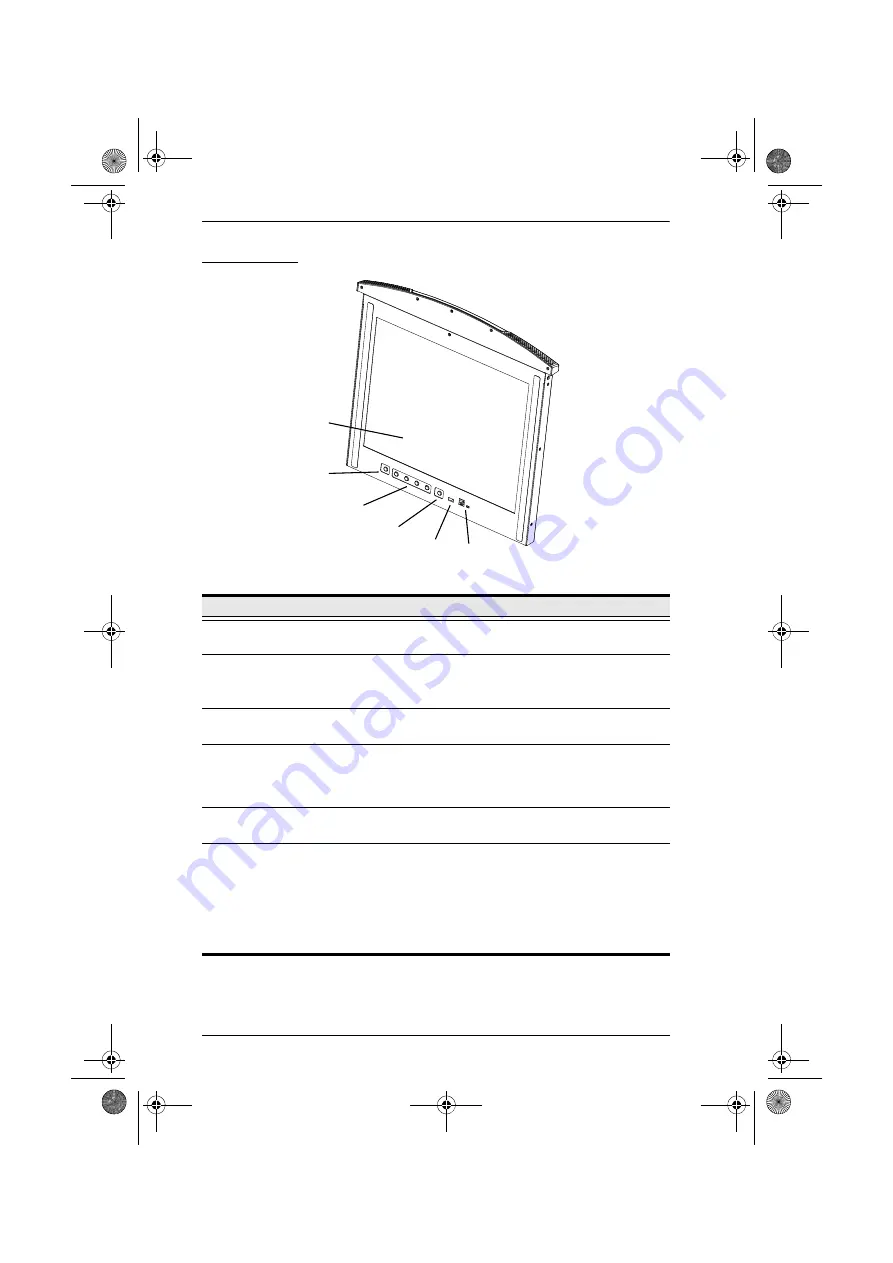
KL3116 / KL3116T User Manual
8
LCD Module
No.
Component
Description
16
LCD Display
After sliding the LCD module out, flip up the cover to access
the LCD monitor.
17
KVM OSD Button
As an alternative to using the OSD hotkey, press this button
to access the OSD when viewing a port.
Note:
This button is available on the KL3116T model only.
18
LCD OSD
Controls
Buttons to control the position and picture settings of the
LCD display are located here. See page 25 for details.
19
LCD Power
Button
Press this button to turn the LCD monitor on and off. When
the LCD monitor is off, this button illuminates; when the LCD
monitor is on, this button does not illuminate. (This function
only affects the monitor, not the KVM switch itself.)
20
USB Port
The USB port is available to connect a USB 1.1 peripheral
device (flash drive, CD-ROM drive, etc.) to the switch.
21
Firmware
Upgrade Section
Firmware Upgrade Port:
The Firmware Upgrade Cable that
transfers the firmware upgrade data from the administrator's
computer to the KL3116 / KL3116T
plugs into this RJ-11
connector.
Firmware Upgrade Switch:
During normal operation this
switch should be in the NORMAL position. (See page 57 for
firmware upgrading details.)
18
21
16
17
19
20
kl3116-3116t.book Page 8 Wednesday, June 1, 2011 1:28 PM
















































