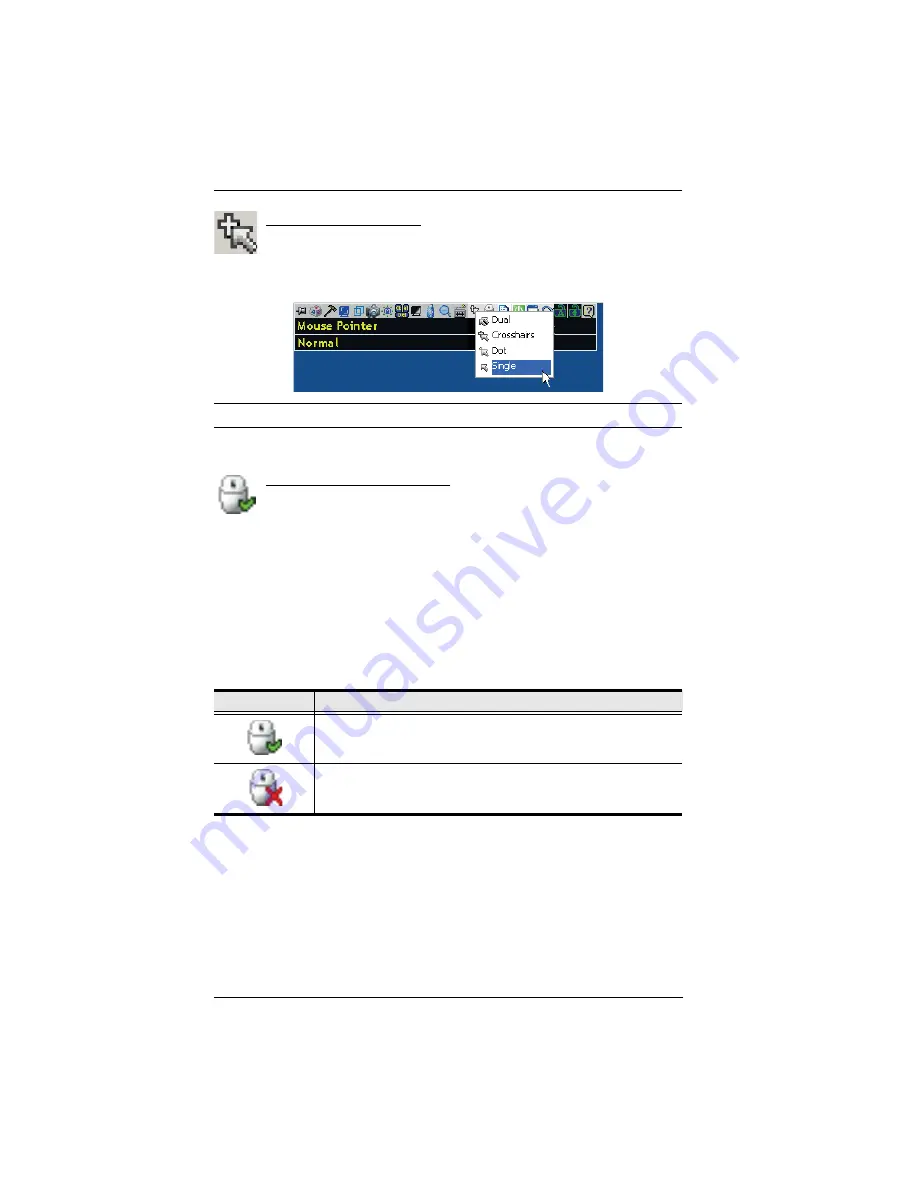
KN1000 User Manual
102
Mouse Pointer Type
The KN1000 offers a number of mouse pointer options when working
in the remote display. Click this icon to select the type that you would
like to work with:
Note:
The icon on the Control Panel changes to match your choice.
Mouse DynaSync Mode
Clicking this icon selects whether synchronization of the local and
remote mouse pointers is accomplished either automatically or
manually.
Automatic Mouse Synchronization (DynaSync)
Mouse DynaSync
provides automatic locked-in synching of the remote and
local mouse pointers – eliminating the need to constantly resync the two
movements.
The icon on the toolbar indicates the synchronization mode status as follows:
When
Mouse DynaSync
is available, clicking the icon toggles its status
between enabled and /disabled. If you choose to disable Mouse DynaSync
mode, you must use the manual synching procedures described in the next
section.
Icon
Function
The green check mark on this icon indicates that Mouse DynaSync
is available and is
enabled
. This is the default setting when Mouse
DynaSync is available. (See the Note, above.)
The red X on this icon indicates that Mouse DynaSync is available
but is
not enabled
.
Summary of Contents for KN1000
Page 1: ...KVM Over the NET KN1000 User Manual www aten com ...
Page 14: ...KN1000 User Manual xiv This Page Intentionally Left Blank ...
Page 32: ...KN1000 User Manual 18 2 1 ...
Page 48: ...KN1000 User Manual 34 This Page Intentionally Left Blank ...
Page 90: ...KN1000 User Manual 76 ...
Page 120: ...KN1000 User Manual 106 This Page Intentionally Left Blank ...
Page 124: ...KN1000 User Manual 110 ...
Page 136: ...KN1000 User Manual 122 This Page Intentionally Left Blank ...
















































