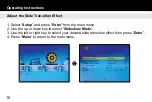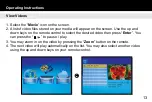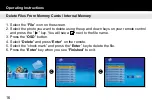Reviews:
No comments
Related manuals for ADMPF114F

MLX-807
Brand: Lasonic Pages: 1

License Plate Capture Series
Brand: Okina USA Pages: 3

MobiDV
Brand: Minox Pages: 1

ALI-CD1720P
Brand: ALIBI Pages: 2

P-SLR
Brand: Sinar Pages: 20

PalmCam PV-DC1080
Brand: Panasonic Pages: 40

CAMCOLBUL24Z
Brand: Velleman Pages: 20

NS-DPF08WW-16
Brand: Insignia Pages: 27

camera360
Brand: Pioneer Pages: 2

3VF 9724-1GA 10
Brand: Siemens Pages: 4

HiPath 500
Brand: Siemens Pages: 38

GIGASET EUROSET 2015
Brand: Siemens Pages: 46

optiPoint 500 entry
Brand: Siemens Pages: 50

HiPath 500
Brand: Siemens Pages: 106

Vision CAM-JP2
Brand: Connects2 Pages: 4

89055
Brand: miniland baby Pages: 67

COOLPIX S9600
Brand: Nikon Pages: 226

CVFU-DV84
Brand: Chinavision Pages: 10