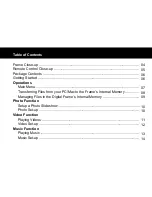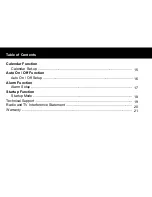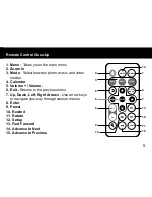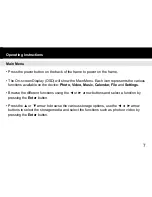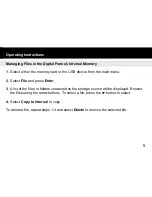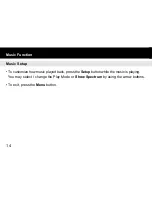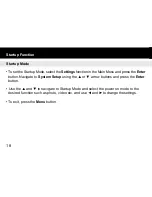5
Remote Control Close-Up
PHOTO
MUSIC
VIDEO
MENU
VOL+
VOL-
ENTER
9
12
3
4
8
7
6
5
13
1. Menu -
Takes you to the main menu
2. Zoom In
3.
Mode
- Select between photo, music and video
modes
4. Calendar
5. / Volume -
6. Exit -
Returns to the previous menu
7. Up, Down, Left, Right Arrows
- Use arrow keys
to navigate your way through various menus
8. Enter
9. Power
10. Rewind
11. Rotate
12. Setup
13. Fast Forward
14. Advance to Next
15. Advance to Previous
1
2
10
11
SETUP
CALE
NDAR
ROTATE
+
14
15