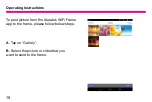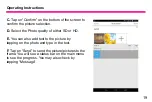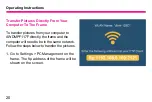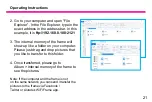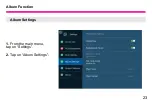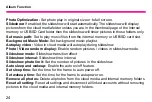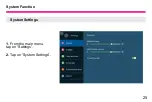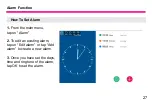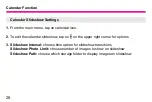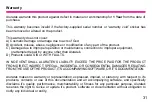16
Operating Instructions
4.
Please input the UN serial number.
You can find the 10 digit UN serial
number under Settings > Device Info
in the main menu of the frame.
5.
Tap on Bind. Once the process is
complete, you can verify it under when
you tap on “Device Manager” A popup
message will also be shown on the
frame.