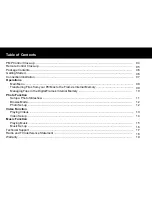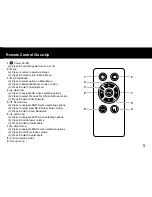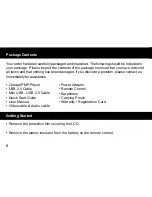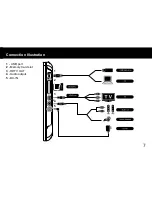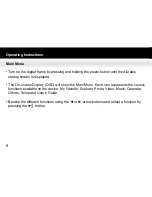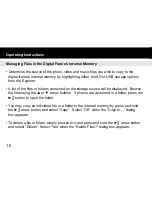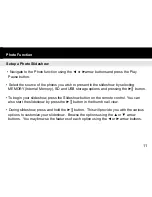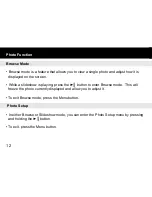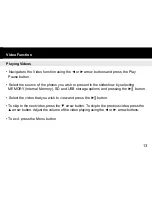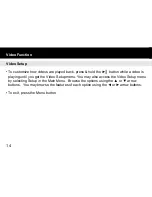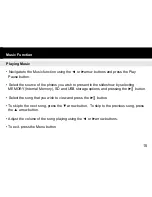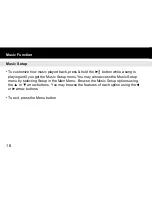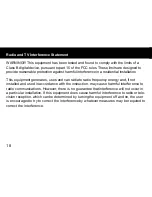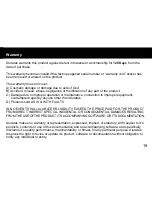15
Music Function
Playing Music
• Navigate to the Music function using the ◄ or ►arrow buttons and press the Play
Pause button.
• Select the source of the photos you wish to present in the slideshow by selecting
MEMORY (Internal Memory), SD and USB storage options and pressing the ►║ button.
• Select the song that you wish to view and press the ►║ button.
• To skip to the next song, press the ▼ arrow button. To skip to the previous song, press
the ▲ arrow button.
• Adjust the volume of the song playing using the ◄ or ►arrow buttons.
• To exit, press the Menu button
Summary of Contents for Cinepal APMP100F
Page 2: ......