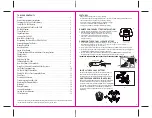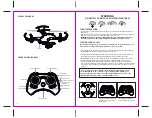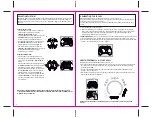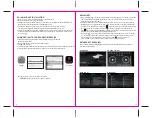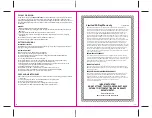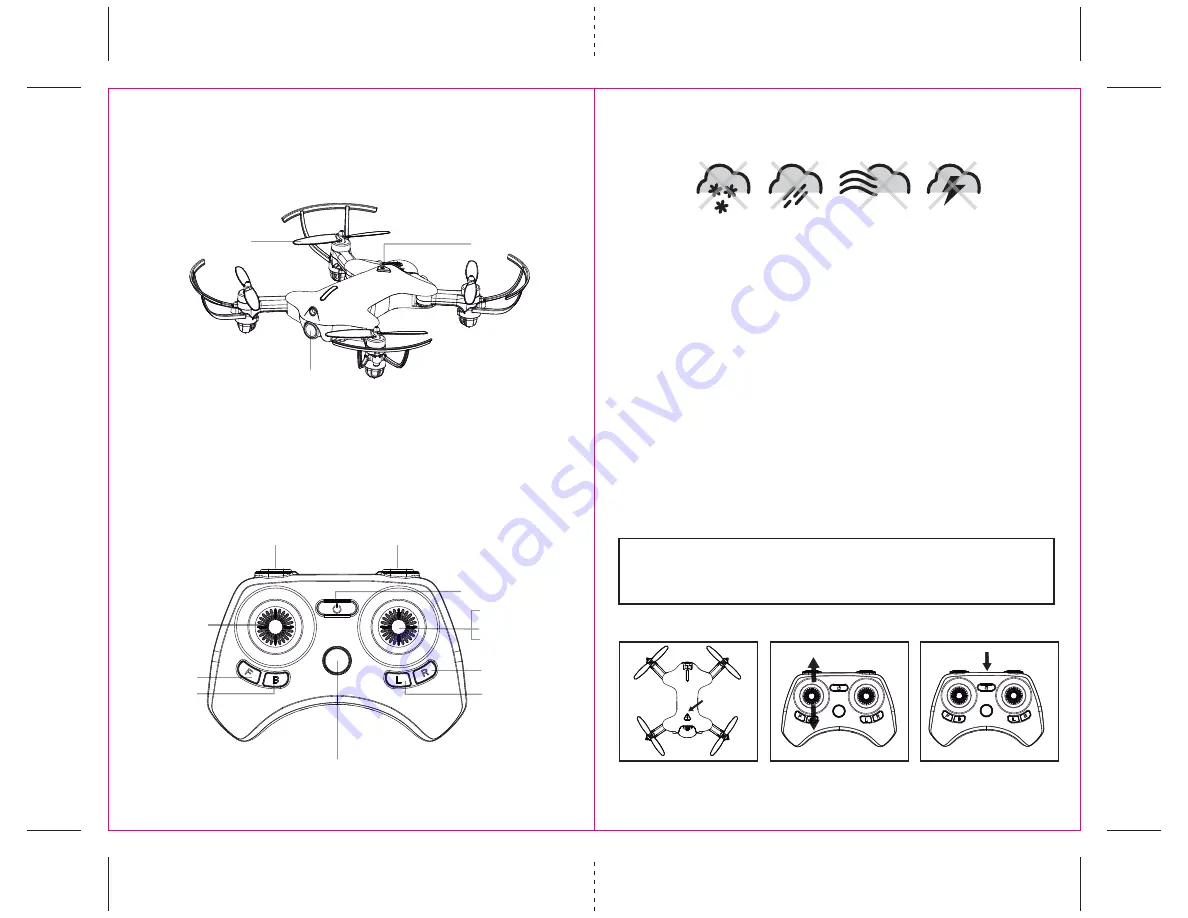
3
4
CONTROLLER DIAGRAM
Camera
Propeller
Power Button
PA-1003 DIAGRAM
F
DO NOT FLY YOUR PA-1003 IN FOUL WEATHER!
WARNING
FLIGHT PREPARATION
fully charged.
IMPORTANT! Until you have experience in flying your PA-1003, it is not advised to use in any rate of
wind. Pick a day with zero wind or extremely light wind condition when learning how to fly.
SYNCING YOUR PA-1003
Important! When syncing your PA-1003 with the controller always make sure that the drone is on a
flat level surface and that your digital trim settings are in the center position.
1. Before starting, make sure that the power on your controller is off and the battery is removed from the
PA-1003. Make sure that there are no other 2.4G devices in the area.
2. Insert the battery into the PA-1003 and set it down on a flat level surface. Press down the power button
and hold for a few seconds (see diagram F).The LED lights on the drone should begin to flash.
3. Quickly turn ON the remote and you will notice that the top red LED light on the face of the controller
.
4. Push the throttle stick all the way up until it stops and then pull it back all the way down to the
bottom(see diagram below). When pushing the stick up or pulling the stick down you should hear a
high-pitched beep both ways. The indicating lights on the drone and controller will stop flashing and stay
solid on. You have successfully synced your PA-1003 and are ready to fly. If this doesn’t happen, repeat steps
1-4 again.
TIP 1: Try not to leave too much time between putting your battery into the
drone and turning on the controller or your syncing window will time-out.
LED light indicators on both the controller and the drone.
Move the control stick all the way up
and all the way down, you should
hear two beeps.
Speed Setting Button
360˚ Stunt Rolls Button
Direction Control
Press down to take photo
Press down & hold
to take video
Power Indicator
The flashing red LED light will
become solid when you are synced.
Left Bank Trim
Right Bank Trim
Forward Trim
Backward Trim
Power Button