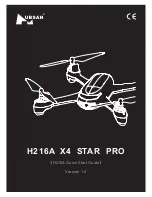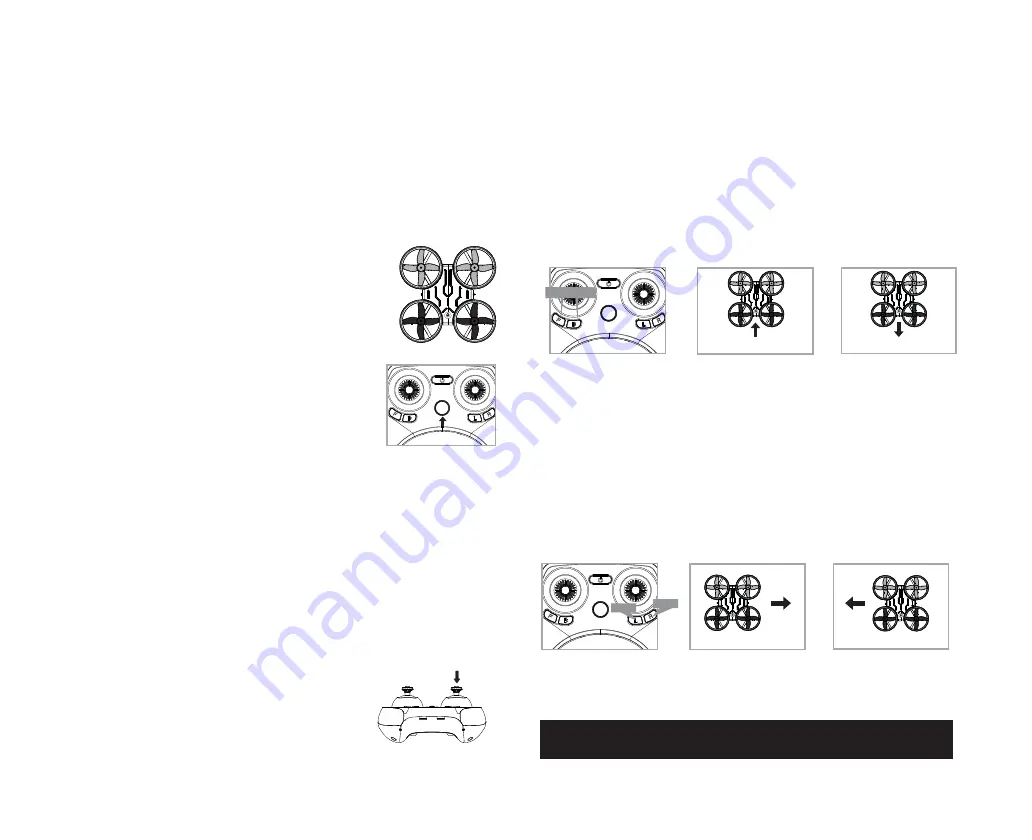
NOTE: The use of the Trim buttons are accompanied with a beep tone. A single long beep indicates the product is
centre-trimmed. No beeping after press the trim button indicates the product is trimmed to the maximum on a particular side.
UNDERSTANDING TRIM ADJUSTMENTS
Forward/Backward Trim
• If your VA-2140 is moving forwards or backwards automatically, you may need to adjust the
FORWARD/BACKWARD TRIM buttons.
• If your VA-2140 flies forward, push and release the Backward TRIM button repeatedly until the
moving stops and proper flight is maintained.
• If your VA-2140 flies backwards, push and release the Forward TRIM button in the same manner until
the problem is resolved.
• From time to time you may have to adjust the FORWARD/BACKWARD TRIM to ensure the VA-2140
will hover in mid-air and respond accurately to your commands.
Banking Left/Right Trim
• If your VA-2140 is not steadily hovering and is banking to the left or right automatically, you may need to
adjust the BANKING TRIM buttons.
• If your VA-2140 banks to the left, push and release the R Trim button repeatedly until the banking stops
and proper flight is maintained.
• If your VA-2140 banks to the right, push and release the L Trim button in the same manner until the
problem is resolved.
• From time to time you may have to adjust the BANKING TRIM to ensure the VA-2140 will and respond
accurately to your commands.
RECOGNIZING THE FRONT AND REAR OF THE VA-2140
Even though the VA-2140 has four rotors there is still a front or forward-facing
direction and back or backwards-facing direction. The Front and forward-facing
direction of the VA-2140 is the side with two grey propellers. The rear and back
of the VA-2140 is the side with two black propellers. The VA-2140 when in flight
will also help you keep aware of the orientation with lighted LED lights in the
arms of the VA-2140.
Forward/Backward
Trim Controls
Push backward trim button
Push forward trim button
If flying forward...
If flying Rightward...
If flying Leftward...
If flying backward...
Left/Right Banking Controls
Push the “ L ” trim button
to increase left banking
sensitivity
AUTOMATICALLY TAKE OFF / LAND
Make sure you have properly synced The VA-2140.
• simply press the Auto Start/Land button, your VA-2140 will automatically take
off.
• To stop or land the VA-2140 just Press the Auto Start/Land button again and the
VA-2140 will descend and land automatically.
Tips: You also can move the two control sticks simultaneously down inside or
outside corners, hold them till you hear a “beep” and the blades start
spinning. Release the control sticks and push the throttle stick slowly to take
off manually.
Trim
Push the “ R ” trim button
to increase Right banking
sensitivity
Forward/Backward
Banks Trim
Banks Trim
5
6
Front
Rear
If you have successfully synced your VA-2140 to your controller as explained on page 4 you are now ready
to fly. Before beginning to fly your drone you should familiarize yourself with how to start and stop the
rotors, how to use your take off and auto land feature and how the controls work. please carefully read and
familiarize yourself with various control features explained in the next few pages. Once again as a beginner
pilot you should learn how to control your drone in a large open field or park on a day with zero or very
light wind. Do not try to fly your VA-2140 too high until you become a more experienced pilot.
NOW YOU ARE READY TO FLY!
UNDERSTANDING THE ALTITUDE LOCK
The VA-2140 has a unique Altitude Lock function. With the help of air pressure sensor you can control,
your VA-2140 more stable than ever. The sensor locks in the altitude of the drone while allowing the user
to adjust the directional control without having to hold the throttle.
After starting the drone, fly upwards to a safe height. Once at a safe height, let go of the throttle control,
your VA-2140 should lock in the altitude and allow the user to focus on getting used to the directional
controls.
NOTE: The altitude sensor does have some tolerance based on atmospheric conditions and could have a
slight variation in altitude.
SPEED SETTING BUTTON
The VA-2140 has 3 speed Modes;
1(SLOW),2(MEDIUM)
and
3(HIGH)
. The Default setting when you first
turn on your VA-2140 is
1(SLOW)
. Short press speed button you can switch among the 3 speed settings.
T (Training)MODE & OBSTACLE AVOIDANCE TRAINING FEATURE
Press down the Direction Control/T (Training mode) throttle, you will hear a beep indicating you are in T
Mode now.T mode allows you to learn how to operate your VA-2140 at a very slow speed. Also there are
maximum and minim height limits set to avoid crashing to ceiling or
floor in T mode.
New obstacle avoidance training feature will cause the drone to
automatically circumvent walls and other obstructions so new pilots
can get the hang of flying. Set the VA-2140 speed in the T(Training)
speed mode the obstacle avoidance feature will start working.
Note: the obstacle avoidance feature only works for T(Training) mode.