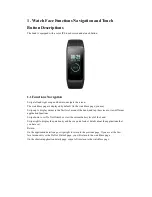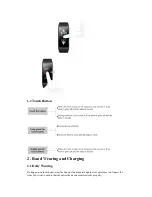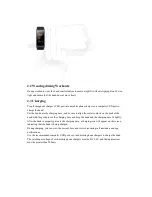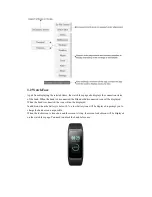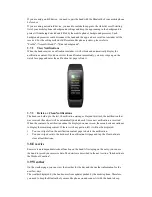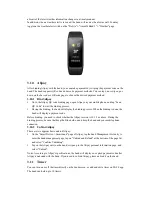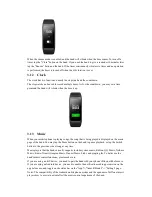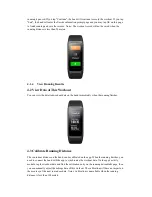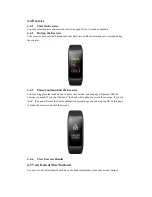User Manual for Amazfit Band 2
Contents
User Manual for Amazfit Band 2 ...................................................................................................... 1
1.
Watch Face Functions Navigation and Touch Button Descriptions ..................................... 3
1.1
Functions Navigation ................................................................................................ 3
1.2
Touch Button............................................................................................................. 4
2.
Band Wearing and Charging ................................................................................................ 4
2.1
Daily Wearing ........................................................................................................... 4
2.2
Wearing during Workouts ......................................................................................... 5
2.3
Charging.................................................................................................................... 5
3.
Use of Functions .................................................................................................................. 6
3.1
Application Settings .................................................................................................. 6
3.2
Watch Face ................................................................................................................ 7
3.3
Replace the Watch Face on the Band ........................................................................ 8
3.4
Replace the Watch Face on the App .......................................................................... 8
3.5
Do Not Disturb Setting ............................................................................................. 8
3.6
Status......................................................................................................................... 8
3.7
Notifications ............................................................................................................. 8
3.8
Exercise ..................................................................................................................... 9
3.9
Weather ..................................................................................................................... 9
3.10
Alipay ..................................................................................................................... 10
3.11
Timer ....................................................................................................................... 10
3.12
Clock ....................................................................................................................... 11
3.13
Music ...................................................................................................................... 11
3.14
Settings ................................................................................................................... 12
3.15
Band Status Reminder ............................................................................................ 12
3.16
Quick Entry Setting ................................................................................................ 13
3.17
Workout Secondary Screen ..................................................................................... 14
4.
Introduction to the Workout Function................................................................................ 14
4.1
Run Indoor .............................................................................................................. 14
4.2
View Data of This Workout .................................................................................... 15
4.3
Calibrate Running Distance .................................................................................... 15
4.4
Exercise ................................................................................................................... 16
4.5
View Data of This Workout .................................................................................... 16
4.6
View Detailed Workout Data .................................................................................. 17
4.7
Workout Secondary Screen ..................................................................................... 17
4.8
Operations on the Band ........................................................................................... 18
4.9
Operations on the App ............................................................................................ 18
4.10
Heart Rate is Too High ........................................................................................... 18
4.11
Pace is Too Slow ..................................................................................................... 19
4.12
Alert per Kilometer ................................................................................................. 19
4.13
Introduction to the Workout Heart Rate Range ....................................................... 20