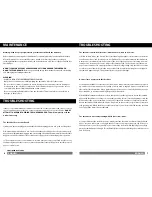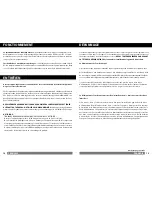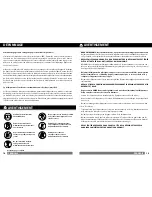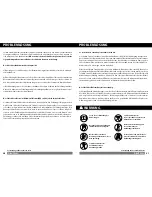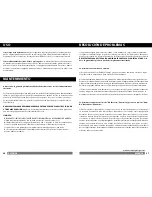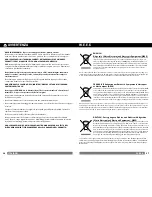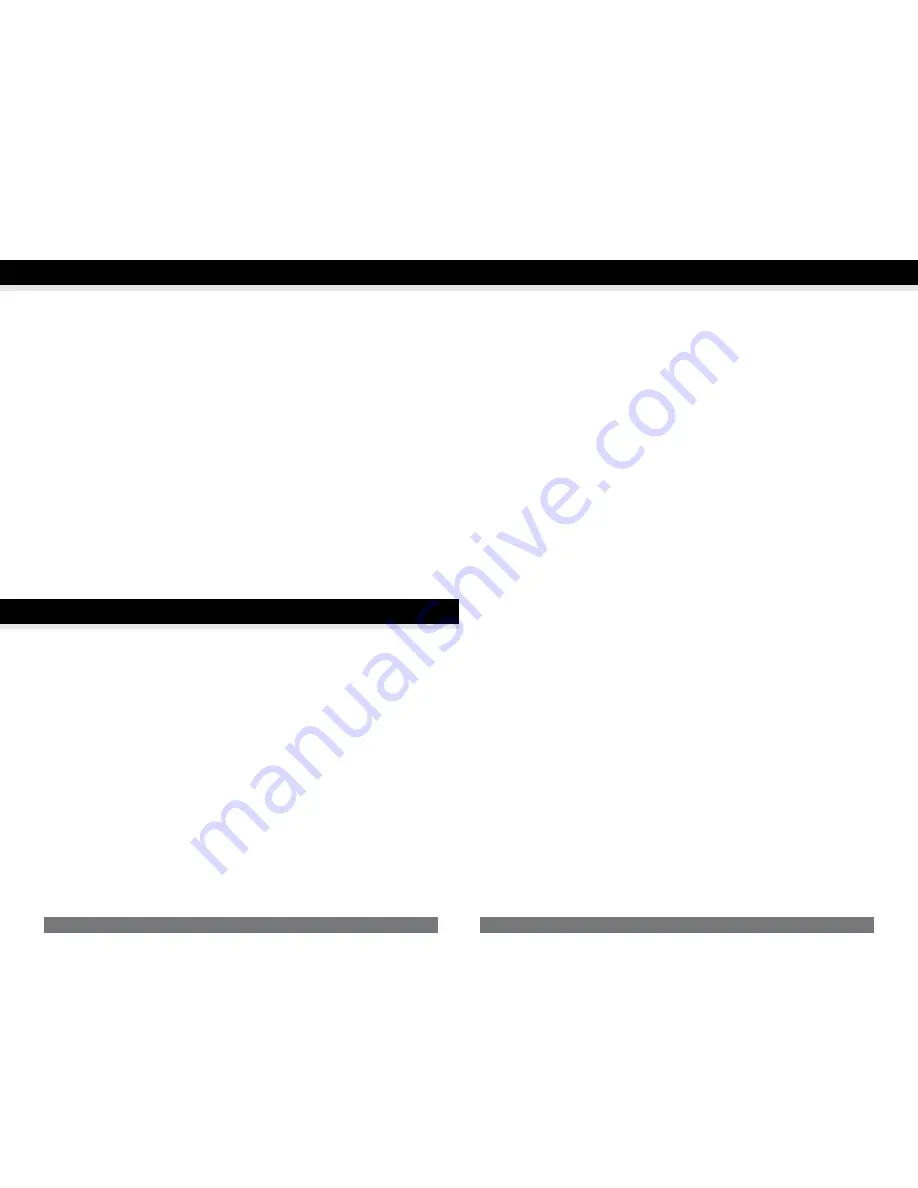
6
ENGLISH
7
ENGLISH
TROUBLESHOOTING
The shredder runs in “Rev (Reverse)” mode but not in “Auto (On)” mode.
a) While in “Auto” mode, the motor will not start running until paper is inserted into the feed slot.
Set the unit to “Auto” and insert paper to be shredded. The sensor that activates the shredder in
Auto mode is located directly in the center of the slot. If the paper you are inserting is narrow,
it may not be activating the sensor. It is possible that the feed slot has become blocked with
paper. Insert an index card or any rigid sheet of cardstock (old greeting card, file folder, or a sheet
torn from a cereal box), directly in the center of the feed slot, while applying force to help push
the jammed paper through. This will usually clear any paper blockage.
How to clear a paper jam in the shredder.
a) Switch the shredder over into Reverse (REV) mode. While in Reverse, the shredder will back
up and loosen the jammed paper. If required, you may need to tug and remove several sheets to
effectively clear the machine. When jammed paper is loosened or removed, switch back to the
Auto-On mode to continue shredding. Repeat steps if needed.
b) With difficult situations where the reverse function does not help, you may loosen the jammed
paper with shredder oil (cooking oil is acceptable, nothing aerosol). Start by drizzling oil into the
blades where the paper is jammed. Let it soak for about 30 minutes to completely saturate.
Return the shredder back to Auto-On mode. If required, an index card or a rigid sheet of cardstock
(old greeting card, folded file folder, or a sheet torn from a cereal box) can be fed into the shredder
to help push the jammed paper through.
The shredder is constantly running while in “Auto (On)” mode.
a) It is possible that the activation sensor, which starts the shredder, has become blocked with
paper. Insert an index card or any rigid sheet of cardstock (old greeting card, file folder, or a
sheet torn from a cereal box), directly in the center of the feed slot, while applying force to help
push the jammed paper through. This will usually clear any paper blocking the activation sensor
and feed entry.
MAINTENANCE
Warning: Failure to properly maintain your shredder will void the warranty.
Paper shredders require regular oil lubrication for optimal performance and extended lifespan.
We recommend you oil your shredder once a month. Your basic vegetable or cooking oil
(nothing flammable or petroleum based) can be drizzled onto a few sheets of paper and fed into
the shredder.
DO NOT SPRAY OR KEEP ANY AEROSOL PRODUCTS IN OR AROUND THE SHREDDER.
DO NOT USE CANNED AIR.
Be sure to periodically empty the wastebasket to avoid overloading
and damaging the cutting mechanism.
CLEANING:
• ALWAYS UNPLUG THE SHREDDER BEFORE CLEANING!
• Only clean the shredder by carefully wiping the unit with a dry soft cloth or towel.
• Do not clean or immerse shredder in water. Having the unit wet may result in damage or
malfunction to the electrical components. If the shredder happens to get wet, be sure to
completely dry the unit immediately with a cloth or towel.
• Never use anything flammable to clean the shredder. This may result in serious injury or
damage to the product.
TROUBLESHOOTING
If there is a problem with your shredder, check below for the symptoms and steps to resolve.
If you continue to have problems, contact customer support at our Service Center.
DO NOT
ATTEMPT TO REPAIR BY OPENING THE SHREDDER HEAD. This will completely void the
product warranty.
The shredder does not work at all.
a) Make sure the unit is plugged in and that the outlet it is plugged into is in good working order.
b) Overheating with extended use: In the event that the shredder has shred continuously
beyond the maximum running time and overheating, the unit will automatically shut off. If this
happens, switch the shredder off for 30 minutes or longer before resuming normal operation.
c) The activation sensor of the shredder is located near the center of the feed slot. Be sure to
feed directly into the center area to activate the machine (especially applies to smaller pieces of
paper or credit cards).
CONTINUED NEXT PAGE
Summary of Contents for B006TWSTE2
Page 21: ...121812...