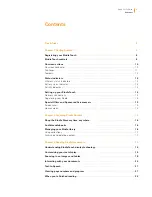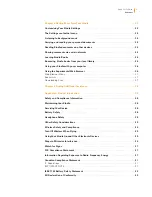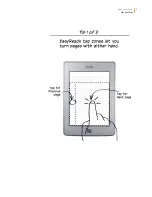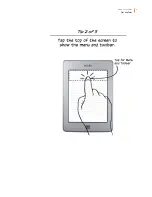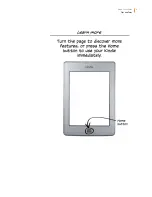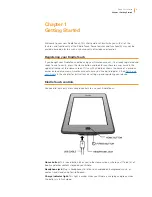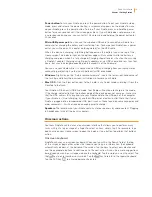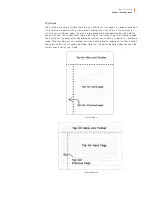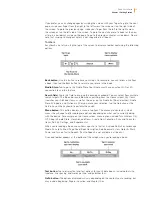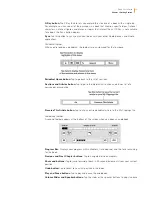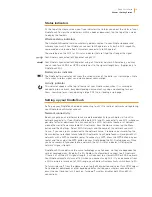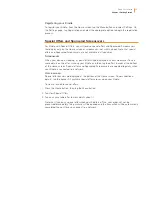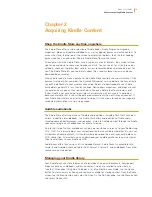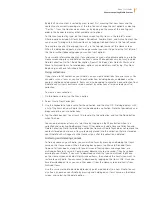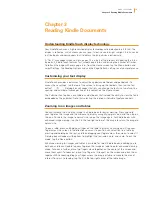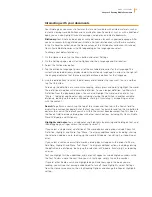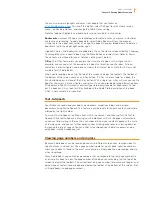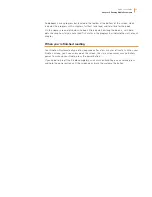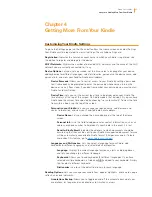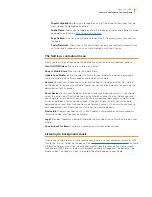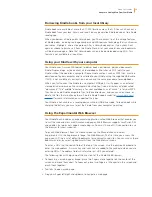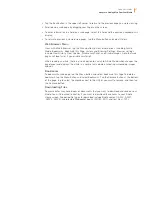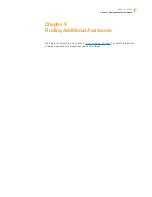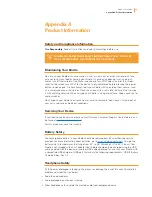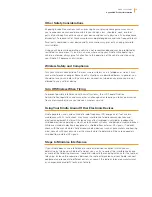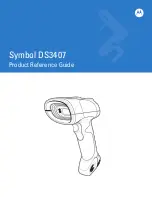Kindle User’s Guide
15
Chapter 1 Getting Started
Registering your Kindle
To register your Kindle, from the Home screen tap the Menu button and select Settings. On
the Settings page, tap Registration and select the appropriate option to begin the registration
process.
Special Offers and Sponsored Screensavers
For Kindle with Special Offers, you will receive special offers and Sponsored Screensavers
that display only on the Home screen or screensaver—not within a book. Note that special
offers and Sponsored Screensavers are not available in all countries.
Screensaver
When your device is sleeping, a special offer will be displayed on your screensaver. To see
more details on the offer, wake up your Kindle, and then tap the offer’s banner at the bottom
of the Home screen. Special offers and Sponsored Screensavers are updated regularly when
your Kindle is connected to a network.
Home screen
Special offer banners are displayed at the bottom of the Home screen. To view additional
details, tap the banner. All available special offers are saved on your Kindle.
To view all available special offers:
1. Press the Home button, then tap the Menu button.
2. Tap View Special Offers.
3. Tap on any available offer to view details about it.
Note that if you buy a special offer when your Kindle is offline, your order will not be
processed immediately. The purchase will be queued and the transaction will be automatically
completed the next time you connect to a network.