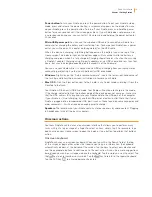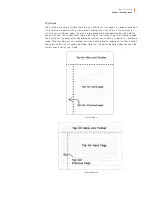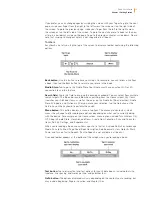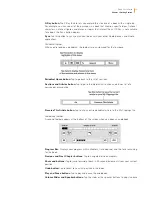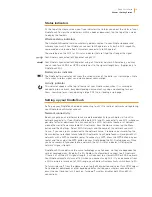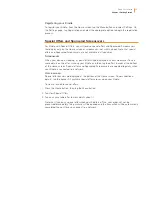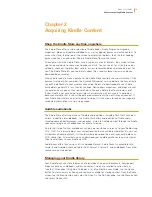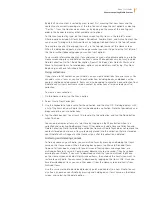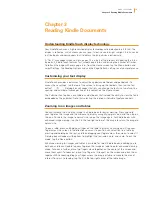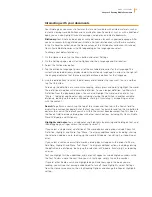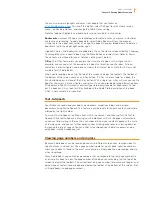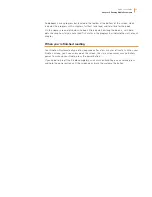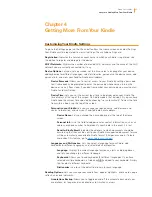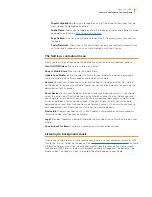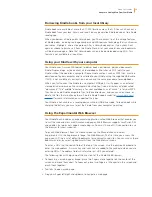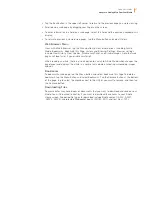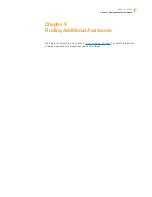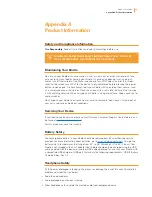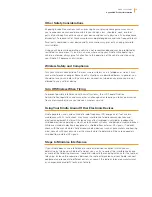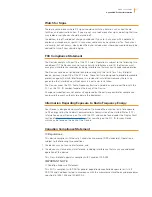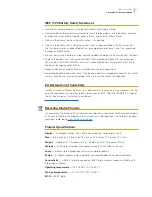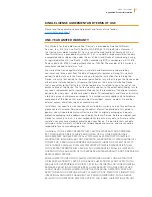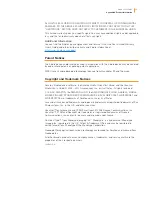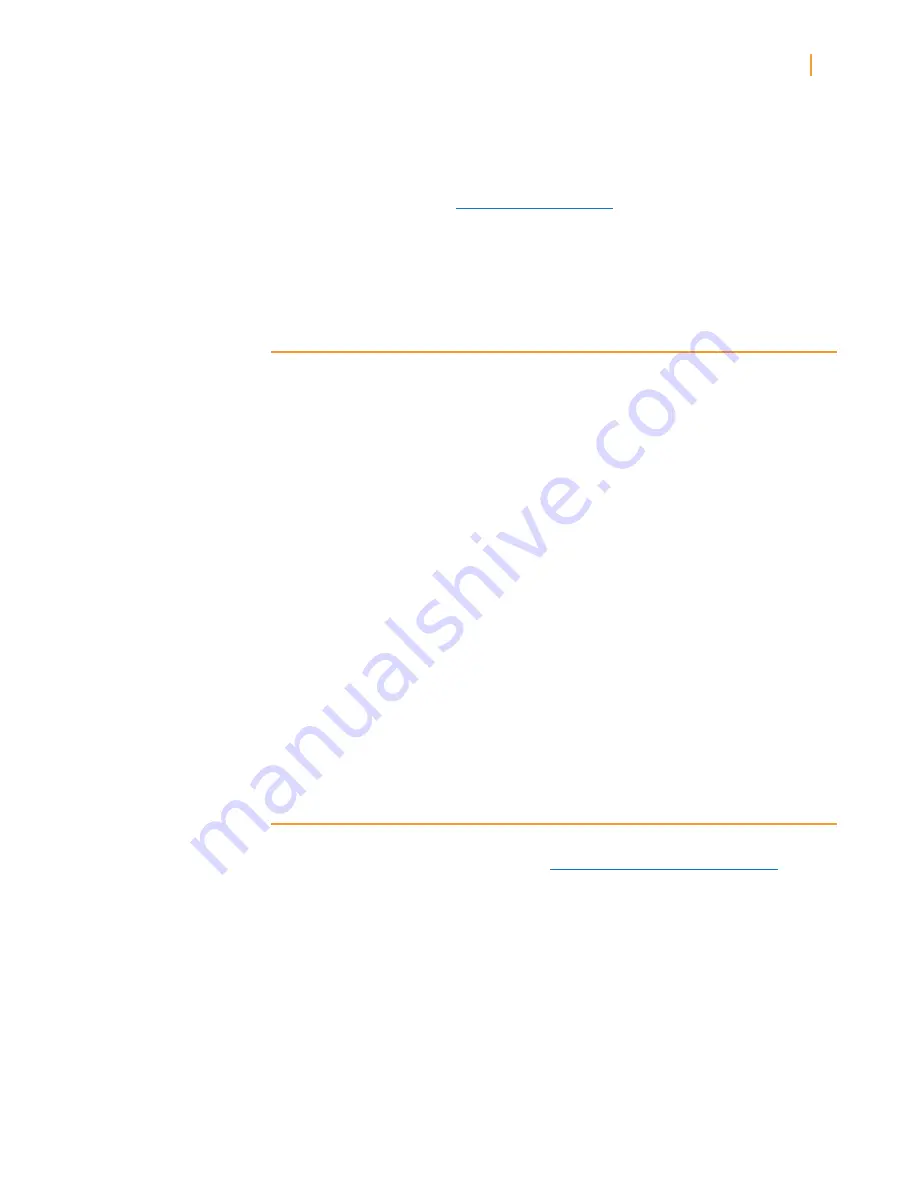
Kindle User’s Guide
24
Chapter 4 Getting More From Your Kindle
Popular Highlights:
Allows you to toggle on and off the display of passages that are
most frequently highlighted by others.
Public Notes:
Allows you to toggle on and off the display of notes and highlights made
by people you follow on
https://kindle.amazon.com
.
Page Refresh:
Use to set your Kindle to refresh the E Ink display every time you turn
the page.
Social Networks:
Allows you to link your Kindle to your social network accounts (such
as Twitter and Facebook) so you can share highlights with your friends.
The Settings contextual menu
When you’re on the Settings page, tapping the Menu button displays additional options
Turn On/Off Wireless:
Tap to turn wireless on and off.
Shop in Kindle Store:
Takes you to the Kindle Store.
Update Your Kindle:
Installs the latest software for your Kindle. This option is dimmed if
there are currently no software updates available on your Kindle.
Restart:
Restarts your Kindle. You will not lose the books, clippings, or other files stored
on the device. In the event your Kindle freezes up, you can do a hard reset by pressing the
power button for 20 seconds.
Reset Device:
Resets your Kindle to its original factory settings and restarts it. You should
select this action only if instructed to do so by Kindle Customer Service. Before you reset
your Kindle to factory defaults, you must back up any personal documents as well as older
issues of periodicals that you’d like to keep. Once your Kindle restarts, you will need to
download your items from Archived Items on Amazon’s servers. If you want to continue to
passcode-protect your Kindle, you must also set up a passcode again.
Device Info:
Displays your device’s Wi-Fi MAC address, serial number, network capability,
firmware version, and free space available.
Legal:
Provides trademark, copyright, and other notices about the software installed on your
Kindle.
Sync & check for Items:
Tap to sync your device with your online content.
Listening to background music
If you’d like to listen to music while reading your Kindle, use your computer to transfer MP3
files to the “music” folder on the device. See
Using your Kindle with your computer
for more
information. To play music files, select Experimental from the menu on the Home screen,
then choose MP3 Player. A toolbar with playback controls will appear at the bottom of the
Kindle screen. The songs will play in the order they were added to your Kindle.