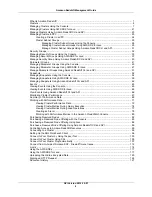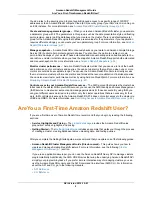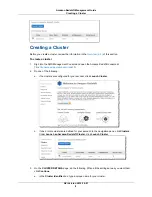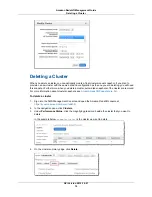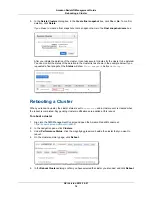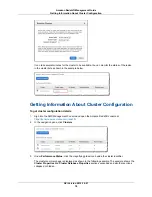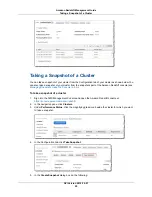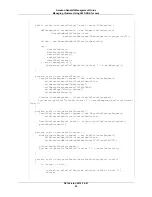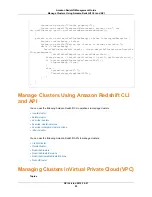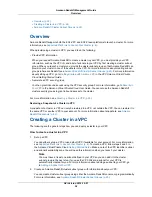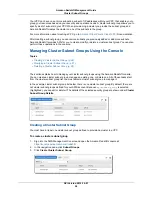5.
On the ADDITIONAL CONFIGURATION page, do the following. When all the settings are as you
want them, click Continue.
a.
(Optional) In the Cluster Parameter Group box, click a cluster parameter group to be associated
with the cluster. If you don't select a parameter group, the default parameter group will be
associated with the cluster.
b.
Under Encrypt Database, choose whether to encrypt all data within the cluster and in backups.
The default is no encryption.
c.
Configure the networking options and security groups of the cluster.
•
Take one of the following actions.
Do this...
To...
a. In the Choose a VPC box, click Not in VPC.
b. (Optional) In the Availability Zone box, click the
availability zone where you want to provision your cluster.
c. In the Cluster Security Groups box, click a security
group to associate with the cluster.
Provision the cluster outside
of a VPC
a. In the Choose a VPC box, choose a VPC.
Note
The Choose a VPC box is not enabled if you
don't have at least one cluster subnet group
defined.
b. In the Cluster Subnet Group box choose a subnet
group.
c. Under Publicly Accessible, choose whether you want
the cluster to be accessible from the public.
d. (Optional) In the Availability Zone box, click the
availability zone where you want to provision your cluster.
e. In the VPC Security Groups box, select one or more
security groups to associate with the cluster.
Provision the cluster in a
VPC.
d.
Click Continue.
API Version 2012-12-01
11
Amazon Redshift Management Guide
Creating a Cluster