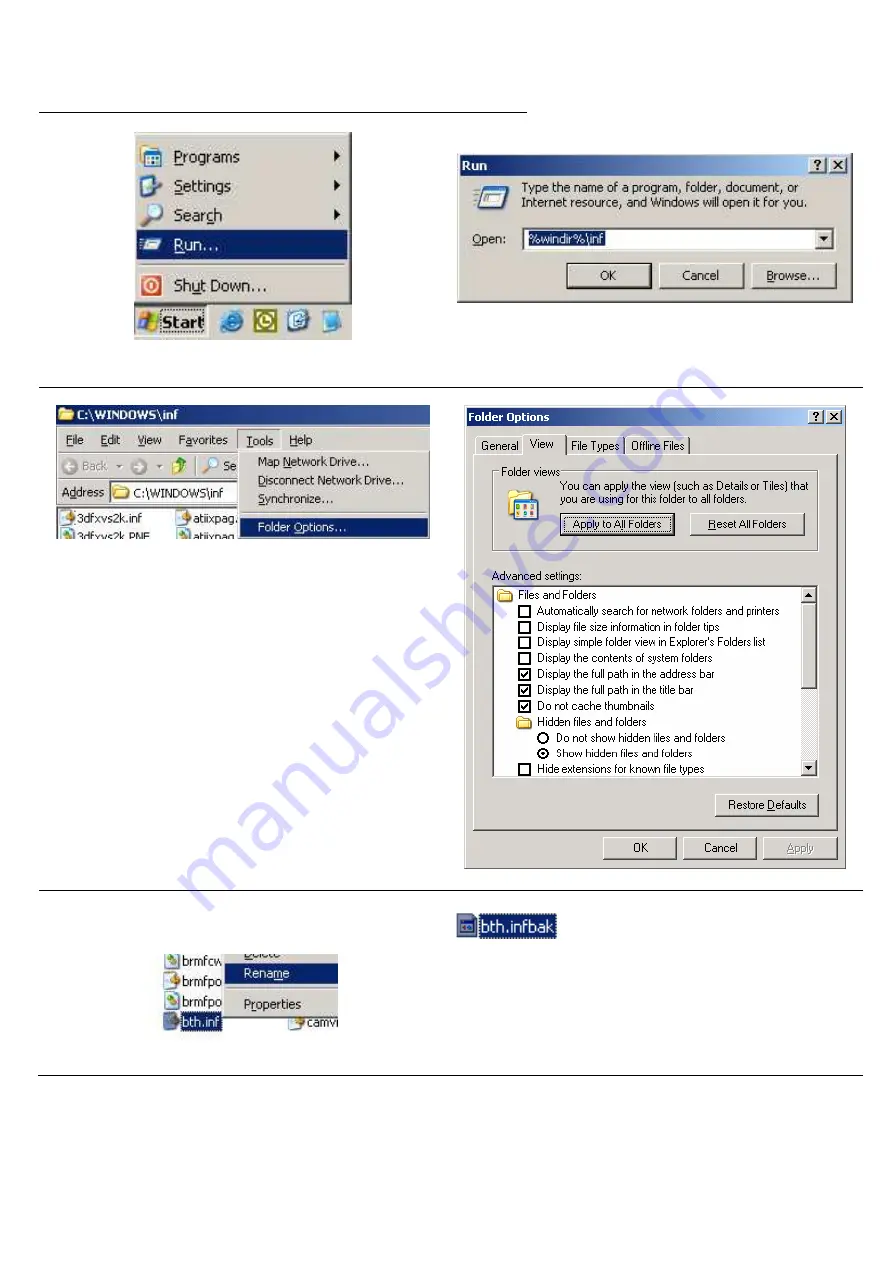
3
[
Step A. Renaming The Microsoft Generic Bluetooth Driver]
•
Click the
Run
function on the
Start
button.
•
Then type
%windir%\inf
and click
OK
.
•
Select
Folder Options
from the
Tools
menu.
•
Click on the
View
tab.
•
In the
Advanced settings
, change the
Hidden
files and folders
setting to
Show hidden files
and folders
.
•
Uncheck
Hide extensions for known file types
.
•
Click
OK
twice to return to the inf Windows.
•
Search for the
Bth.inf
file.
•
Right-click and rename it to
Bth.infbak
.
•
Reboot
your computer. Continue on next page.


























