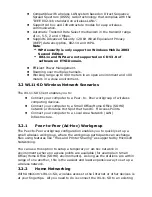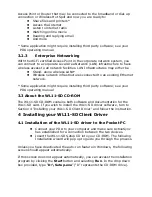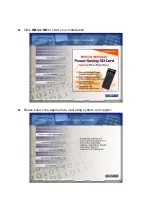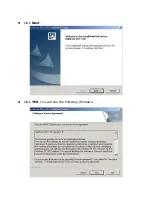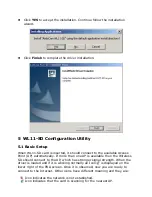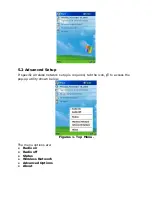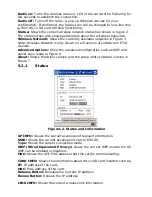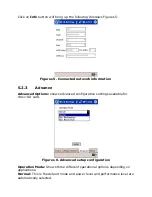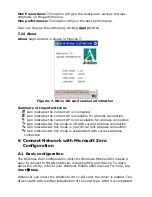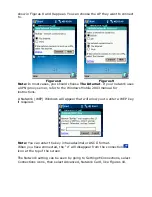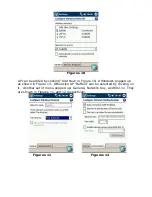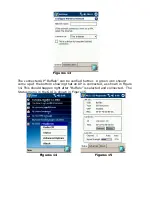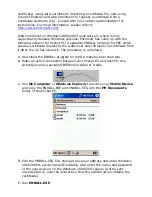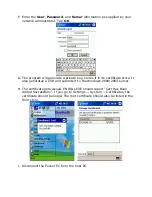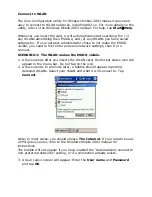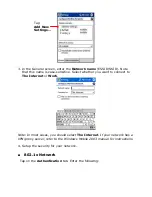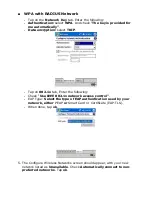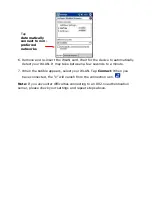Channel:
Shows the wireless radio channel currently used by the card.
Rate:
Shows the current transmit rate. This can be 1 Mbps, 2 Mbps, 5.5
Mbps, or 11 Mbps. Auto is automatic selection.
Signal Strength:
Gives signal strength of the received signal.
Wireless Network:
Shows wireless networks available in the neighborhood.
It is shown like below.
5.2.2 Wireless
Network
Information
Figures 3. Wireless Network Information
Available Networks:
Displays all the active AP’s in the neighborhood. The
communicating AP currently is first.
Connect
Button
:
Selects an AP and connect to the AP. Once the connection
is established the AP requires user’s information and the figure 4 Windows
will appear.
Users must input required WEP key and click
Connect
to communicate. If
multiple WEP keys are required, the index will show the requirement. If no
WEP input is required, click
Connect
to connect without inputting the WEP
key. Once
Connect
button is pressed, figure 5 Windows will popup.
Refresh
Button
:
Starts a new search for all available APs or peer-to-peer
stations in the vicinity.
Create
Button
:
Creates a new network and it will open the Windows shown
below. The user has to input all the information that is required to create
new wireless network (e.g. Ad-hoc Network).
Info
Button
:
Selects an AP and its relevant information regarding the AP.
Add
Button
:
Adds the currently selected AP from the
Available Networks
to
Preferred Networks.
The user can also select an AP from the
preferred Networks
list. Once this
is set, user can use the same name for quick connection or it is connected
automatically.