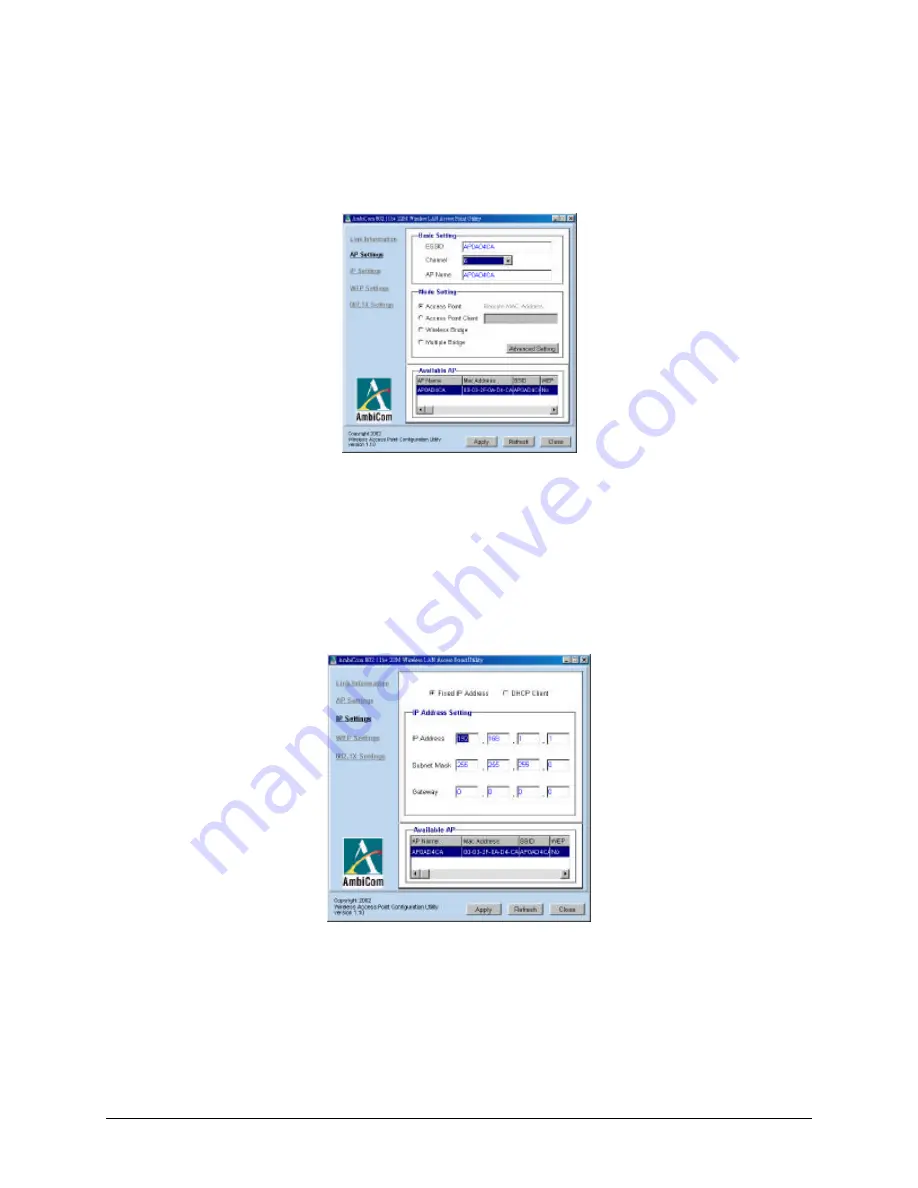
WL22-AP Quick Installation Guide v.1.1 Page 3
4. AP Settings
The following
AP Setting
window shows the basic settings of the Access Point with the
ESSID, Channel and AP Name. Click on
Advanced Setting
for detailed configurations.
5. IP Setting
You can choose either DHCP Client or Fix IP Address depend ing on the server
configuration. The default setting is
Fixed IP Address
with the IP address of 192.168.1.1 and
subnet mask of 255.255.255.0. Please select the
DHCP Client Option
if your AP is
connected to DHCP Server. Click
Apply
to change the settings.
























