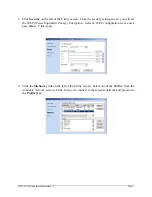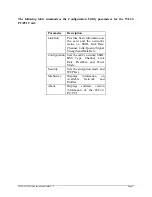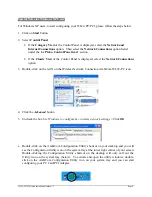WL22-PC/PCI Quick Installation Guide v1.1 Page 1
Quick Installation Guide
IEEE 802.11b+ Wireless LAN Solutions
22 Mbps Wireless PC Card/PCI Adapter
Model: WL22-PC/PCI
Before You Start
Your new AmbiCom WL22-PC/PCI comes with an automated software installation program for
Windows XP/ME/2000/98SE. The program automatically installs the drivers and configuration
utility before you install your hardware, so there’s no searching for the location of drivers.
Note: Please install the software before inserting the PC Card/PCI Adapter.
Driver and Utility Installation for Windows XP/ME/2000/98SE
1. Before connecting your WL22-PC/PCI with your computer, insert the Setup CD into an
available CD-ROM drive. Unless you have deactivated the auto-run feature in Windows, an
interactive installation screen sho uld appear automatically.
If an installation screen does not appear automatically, you can access the installation
program by clicking the
Start
button and selecting
Run
.
In the drop down box provided, type
“
D:\setup.exe
”
(“D” represents the CD-ROM drive).
2. Follow the on-screen prompts to install the driver and utility for your WL22-PC/PCI.
Note:
Although the screens on your system may look different than those shown in these
instructions, you should be prompted for the same information. If you are not prompted for the
same information, refer to your Microsoft documentation.
Configuring the Utility
After you have installed the software of the PC Card/PCI Adapter, insert the card/adapter into
your computer. The following icon will appear in your sys tem tray to indicate the installation of
the hardware. Double-click on the AmbiCom WL22-PC/PCI icon either on your desktop or at
the lower right of your system tray to activate the configuration utility. The following icon will
appear in your system tray and desktop to indicate the installation of the PC Card/PCI Adapter.