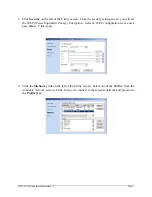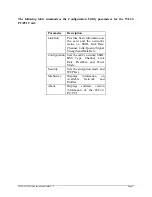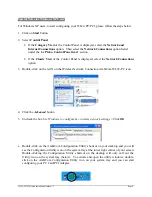WL22-PC/PCI Quick Installation Guide v1.1 Page 6
Special Notes for Windows XP Users
For Windows XP users, to start configuring your WL22-PC/PCI, please follow the steps below.
1. Click on
Start
button.
2. Select
Control Panel
.
•
If the
Category View
of the Control Panel is displayed, select the
Network and
Internet Connections
option. Then select the
Network Connections
option listed
under the "
or Pick a Control Panel icon
" section.
•
If the
Classic View
of the Control Panel is displayed, select the
Network Connections
option.
3. Double-click on the red X on the Wireless Network Connection AmbiCom WL22-PC icon
4. Click the
Advanced
button
5. Uncheck the box
Use Windows to configure my wireless network settings
> Click
OK
6.
Double-click on the AmbiCom Configuration Utility shortcut on your desktop and you will
see the Configuration Utility icon on the system tray at the lower right corner of your screen.
Double-clicking the Configuration Utility shortcut on the desktop will only call out the
Utility icon on the system tray (below). To activate and open the utility windows, double-
click on the AmbiCom Configuration Utility icon on your system tray and you can start
configuring your PC Card/PCI Adapter.