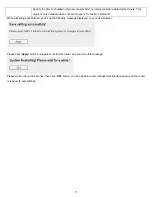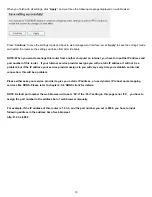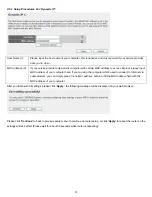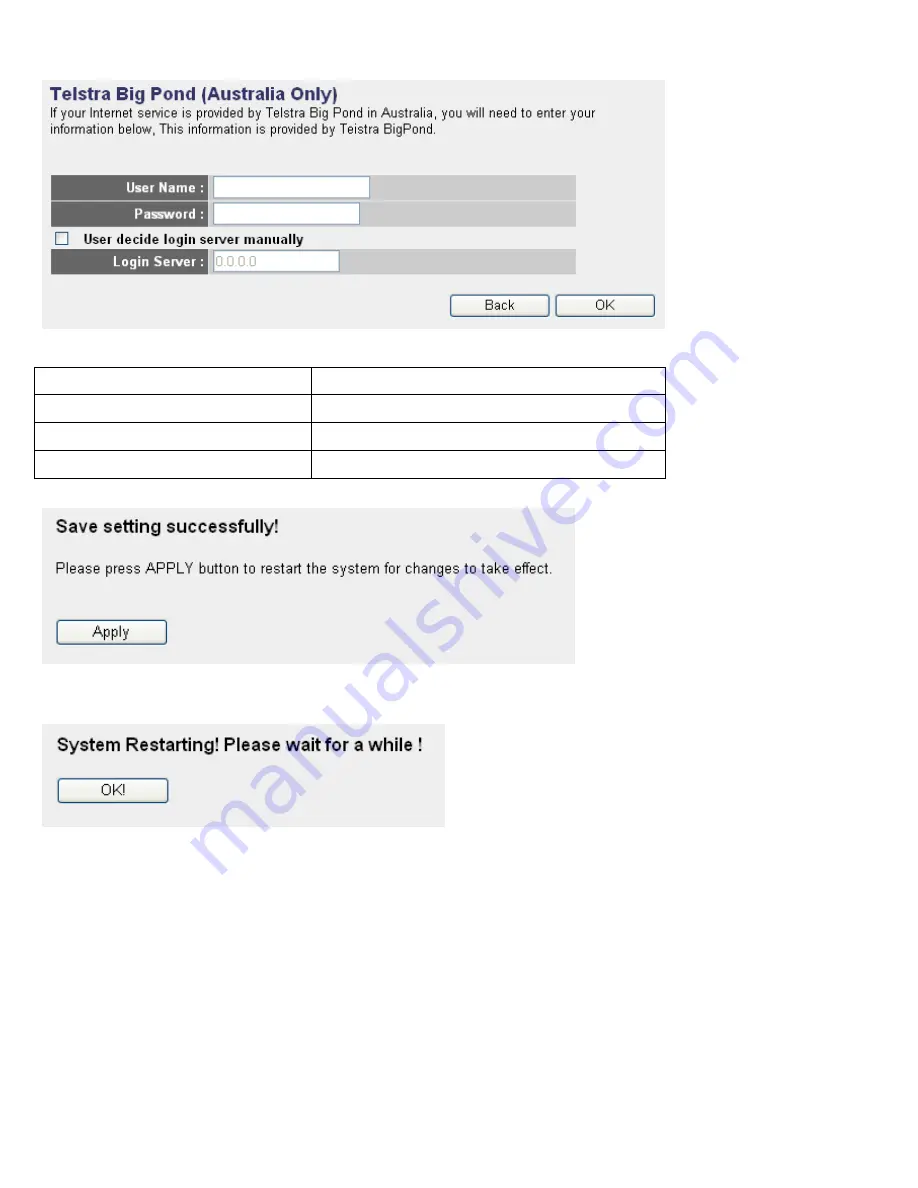
2-5-6 Setup Procedures For ‘Telstra Big Pond’:
1
2
3
4
This setting only works when you’re using Telstra big pond’s network service in Australia.
User Name (1):
Please input the user name assigned by Telstra.
Password (2):
Please input the password assigned by Telstra.
User device login server manually (3):
Check this box to choose login server by yourself.
Login Server (4):
Please input the IP address of login server here.
When all settings are finished, you’ll see the following message displayed on your web browser:
Please click
‘Apply’
button to prepare to restart the router, and you’ll see this message:
Please wait for about 30 seconds, then click
‘OK!’
button. You’ll be back to router management interface again, and the router
is ready with new settings.
29