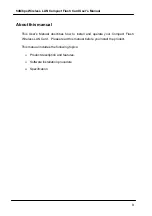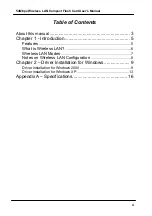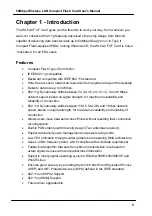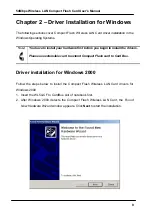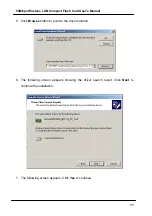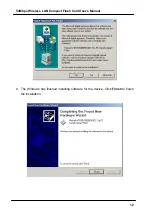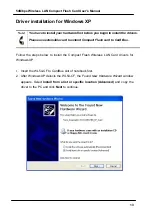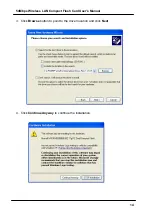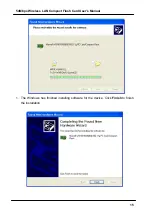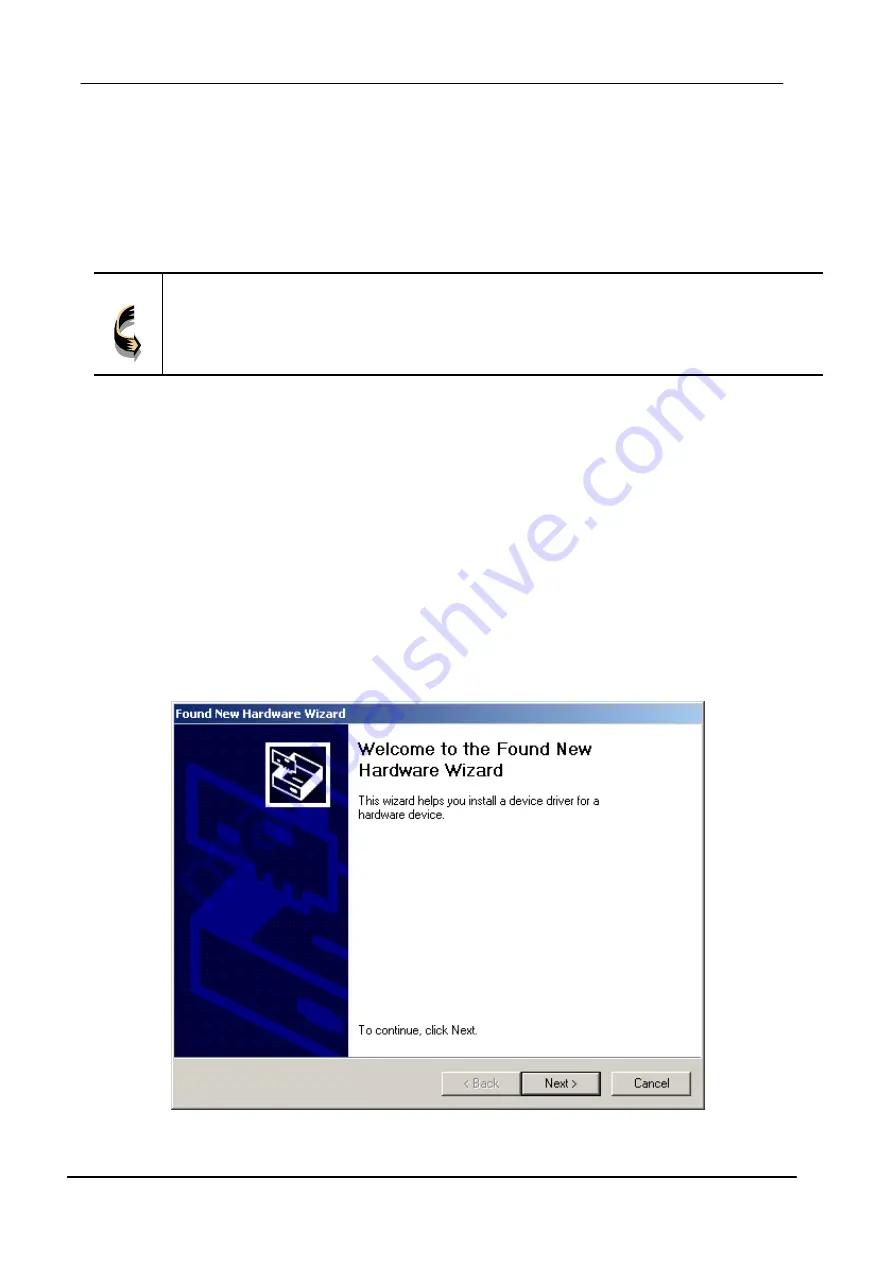
54Mbps Wireless LAN Compact Flash Card User’s Manual
9
Chapter 2 – Driver Installation for Windows
The following sections cover Compact Flash Wireless LAN Card driver installation in the
Windows Operating Systems.
Note!
You have to install your hardware first before you begin to install the drivers.
Please use extensible card to extend Compact Flash card to Card Bus.
Driver installation for Windows 2000
Follow the steps below to install the Compact Flash Wireless LAN Card drivers for
Windows 2000.
1. Insert the WL54-CF to CardBus slot of notebook first.
2. After Windows 2000 detects the Compact Flash Wireless LAN Card, the
Found
New Hardware Wizard
window appears. Click
Next
to start the installation.