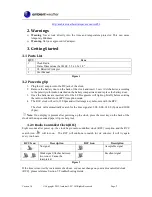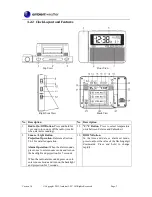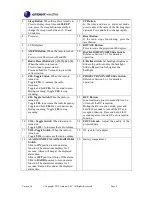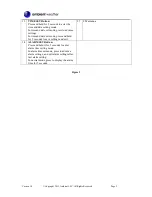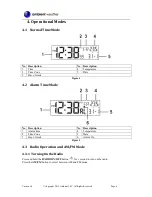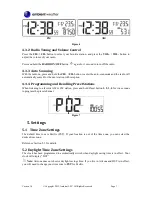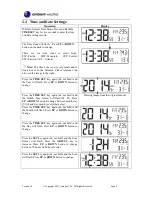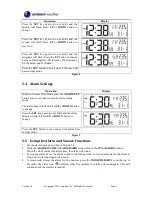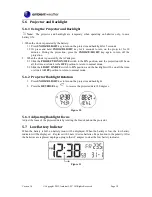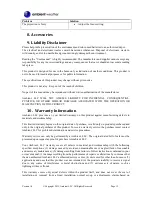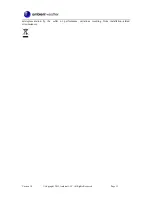Version 1.0
©Copyright 2015, Ambient LLC. All Rights Reserved.
Page 1
Ambient Weather RC-6050 ClearView AM/FM Radio
Controlled Projection Alarm Clock with Indoor
Temperature User Manual
Table of Contents
1.
Introduction ..................................................................................................................................... 1
2.
Warnings ......................................................................................................................................... 2
3.
Getting Started ................................................................................................................................ 2
3.1
Parts List ................................................................................................................................. 2
3.2 Powering Up ................................................................................................................................. 2
3.2.1 Radio Controlled Clock (RCC) .............................................................................................. 2
3.2.2
Clock Layout and Features ................................................................................................. 3
4.
Operational Modes .......................................................................................................................... 6
4.1
Normal Time Mode ................................................................................................................ 6
4.2
Alarm Time Mode .................................................................................................................. 6
4.3
Radio Operation and AM/FM Mode ...................................................................................... 6
4.3.1
Turning On the Radio ......................................................................................................... 6
4.3.2
Radio Tuning and Volume Control ..................................................................................... 7
4.3.3
Auto Scanning .................................................................................................................... 7
4.3.4
Programming and Recalling Preset Stations ...................................................................... 7
5.
Settings ............................................................................................................................................ 7
5.1
Time Zone Settings ................................................................................................................. 7
5.2
Daylight Time Zone Settings .................................................................................................. 7
5.3
Time and Date Settings........................................................................................................... 8
5.4
Alarm Settings ........................................................................................................................ 9
5.5
Using the Alarm and Snooze Functions ................................................................................. 9
5.6
Projector and Backlight ........................................................................................................ 10
5.6.1
Using the Projector and Backlight.................................................................................... 10
5.6.2
Projector Backlight Rotation ............................................................................................ 10
5.6.3
Adjusting Backlight Focus ............................................................................................... 10
5.7
Low Battery Indictor ............................................................................................................ 10
6.
Specifications ................................................................................................................................ 11
6.1 Measurement Specifications ....................................................................................................... 11
6.2 Power Consumption .................................................................................................................... 11
7.
Troubleshooting Guide .................................................................................................................. 11
8.
Accessories ................................................................................................................................... 12
9.
Liability Disclaimer ...................................................................................................................... 12
10.
Warranty Information ............................................................................................................... 12
1.
Introduction
Thank you for your purchase of the Ambient Weather RC-6050 ClearView AM/FM Radio Controlled
Projection Alarm Clock with Indoor Temperature. The following user guide provides step by step
instructions for installation, operation and troubleshooting. To download the latest full sized manual
and additional troubleshooting tips, please visit: