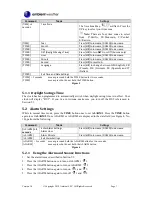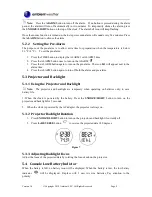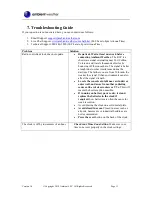Version 1.0
©Copyright 2018, Ambient LLC. All Rights Reserved.
Page 1
Ambient Weather RC-8365 ClearView Radio Controlled
Projection Clock with Indoor and Outdoor Temperature
User Manual
Table of Contents
1.
Introduction
Thank you for your purchase of the Ambient Weather RC-8365 ClearView Projection Clock with