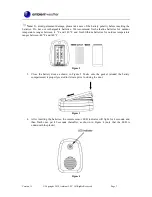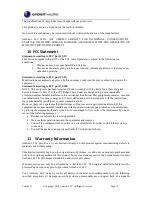Version 1.1
©Copyright 2014, Ambient LLC. All Rights Reserved.
Page 4
2.4 Display Console Set Up
Move the remote thermometer about 5 to 10’ away from the display console (if the sensor is too close,
it may not be received by the display console).
Remove the battery door on the back of the display, as shown in Figure 5. Insert two AA (alkaline or
lithium, avoid rechargeable) batteries in the back of the display console.
Figure 5
All of the LCD segments will light up for a few seconds to verify all segments are operating properly.
Replace the battery door, and fold out the desk stand and place the console in the upright position.
The console will instantly display indoor temperature and humidity as designated by the
icon.
The outdoor temperature and humidity will update on the display within a few minutes on Channel
1
.
While in the search mode, the remote search icon
will be constantly displayed.
If you have more than once remote sensor (up to three remotes are supported), the display will
automatically toggle between sensors until all sensors have reported in.
Do not touch any buttons until the remote sensor has reported in, or the radio search icon
is no
longer on, otherwise the remote sensor search mode will be terminated. When the remote sensor
temperature has been received, the console will automatically switch to the normal mode, and all
further settings can be performed.
If the remote does not update, please reference the troubleshooting guide in Section 7.
2.4.1
Display Console Layout
Note:
The following illustration shows the full segments of the LCD for description purposes
only and will not appear like this during normal operation.