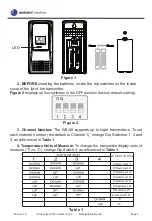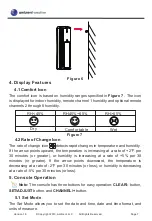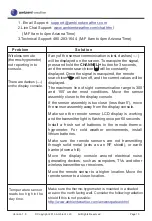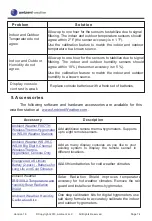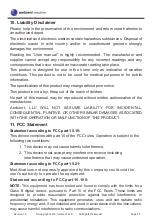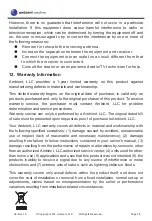To enter the set mode, press and hold the
SET
key for 3 seconds
1. 12 hr/24 hr time format.
Press the
[+]
key to switch between 12 and
24 hour format. Press the
SET
key to advance to the next setting.
2. Hour
. Press the
[+]
or
[-]
key to increase or decrease the hour. Press
the
SET
key to advance to the next setting.
3. Minute
. Press the
[+]
or
[-]
key to increase or decrease the minute.
Press the
SET
key to advance to the next setting.
4. Month-Day/Day-Month format
. Press the
[+]
key to switch between
mm-dd and dd-mm date format. Press the
SET
key to advance to the
next setting.
5. Month
. Press the
[+]
or
[-]
key to increase or decrease the month.
Press the
SET
key to advance to the next setting.
6. Day
. Press the
[+]
or
[-]
key to increase or decrease the day. Press
the
SET
key to advance to the next setting.
7. Year
. Press the
[+]
or
[-]
key to increase or decrease the year. Press
the
SET
key to advance to the next setting.
8. Alarm
Hour
. Press the
[+]
or
[-]
key to increase or decrease the alarm
hour. Press the
SET
key to advance to the next setting.
9. Alarm
Minute
. Press the
[+]
or
[-]
key to increase or decrease the
alarm minute. Press the
SET
key to advance to the next setting.
10. Temperature Units of Measure
. Press the
[+]
key to switch between
°F and °C units of measure. Press the
SET
key to advance to the
next setting.
11. Max/Min Clearing
. The Max/Min can be programmed to clear daily
(at midnight) or manually. Press the
[+]
key to switch between
“Clears Daily” and Clears Manually. Press the
SET
key to exit setting.
5.2 Day Month/Year/Alarm Display
Press the
SET
key (do not hold) to toggle between the Day/Month, Year and
Alarm Time.
5.3 Time Alarm
To turn on and off the Time Alarm, press the
CLEAR/-
button and the
alarm icon will appear
when set, and disappear when disabled.
5.4 Reset Max/Min
To reset the Max/Min values, press and hold the
CLEAR/-
button for 3 seconds.
Version 1.0
©Copyright 2013, Ambient LLC. All Rights Reserved.
Page 8