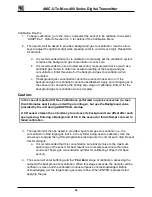58
6.3.1.2 INSTALL SENSOR MODULE
To install the replacement Sensor Module assemble the Sensor Module to the UTx Lid Assembly.
Rotate the Sensor Module so the tab aligns as shown.
ush and turn clockwise until the Sensor module is secured.
Attach the Cable to the top connector on the Sensor Module. Note depending upon Sensor
Module position the cable will either connect the Sensor Module to the UTx-Main CCA or to the
adjacent Sensor Module.
Figure 6-4: Attaching Cable to Sensor Module
Figure 6-3: Installing Sensor Module