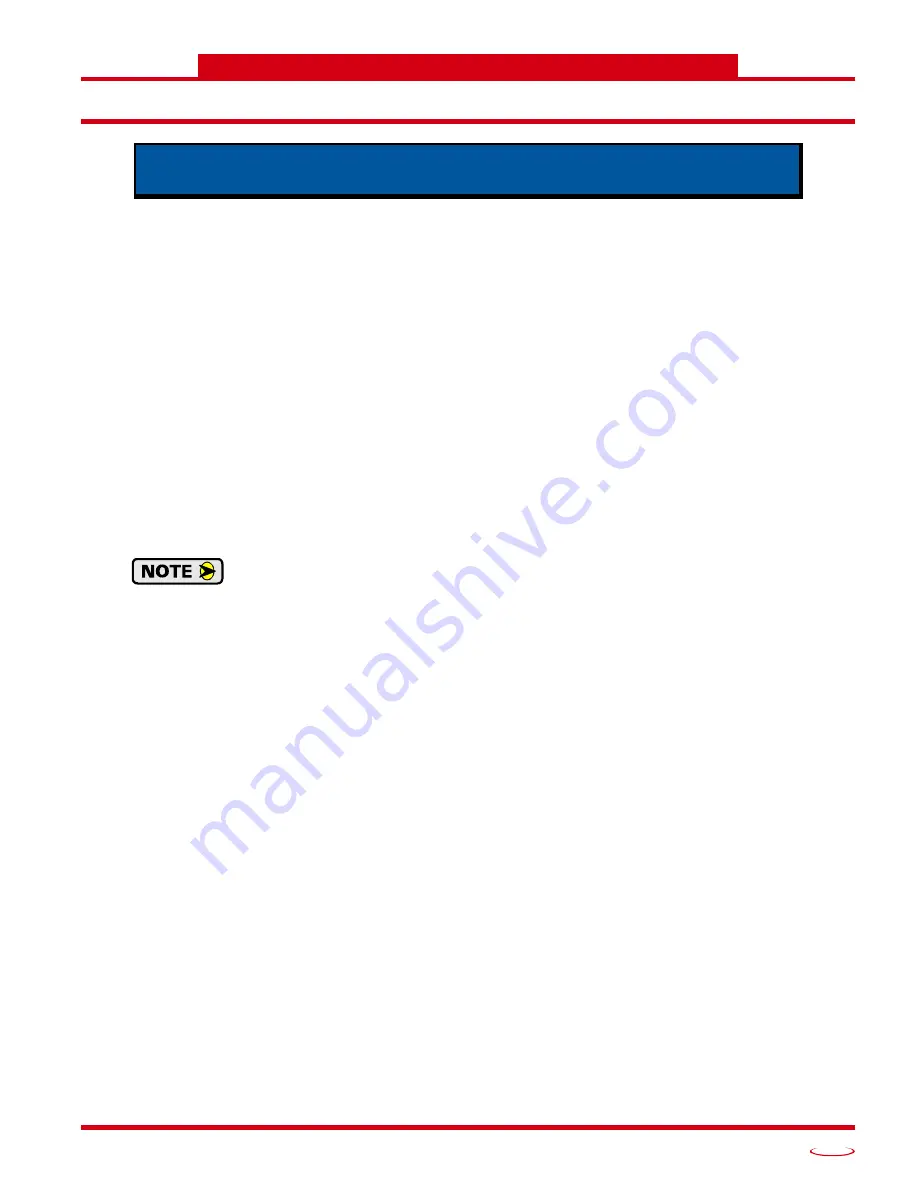
20 Gear Drive, Plymouth Ind. Park, Terryville, CT 06786
Tel: (860) 585-1254 Fax: (860) 584-1973 http://www.amci.com
23
REFERENCE 3
C
ONFIGURING
N
ETWORK
I
NTERFACES
Firewall Settings
Firewalls are hardware devices or software that prevent unwanted network connections from occurring. Fire-
wall software has been present on Windows based computers since XP, and it may prevent your computer
from communicating with the NXEE2. The internal webserver uses port 80, which is the default http port, and
should work without changing any firewall settings. Configuring your firewall to allow communication with
the NXEE2 is beyond the scope of this manual.
Disable All Unused Network Interfaces
Routing and default gateway setting on your computer might prevent connection to the NXEE2. When using
the Net Configurator utility, broadcast packets that are used to find the NXEE2 often go out the wrong port.
The easiest way to avoid this problem is to temporarily disable all network interfaces that are not attached to
the NXEE2.
This includes all wireless interfaces as well as all Bluetooth interfaces.
Configure Your Network Interface
Before you can communicate with the NXEE2, your network interface must be on the same subnet as the
encoder.
The rest of this procedure assumes you are using the 192.168.0.xxx subnet. If you are not, you
will have to adjust the given network addresses accordingly.
The easiest way to check the current settings for your NIC is with the ‘ipconfig’ command.
For Windows 7, click on the [Start] button, and type “cmd” in the “
Search programs and files
” text box.
Press [Enter] on the keyboard.
For Windows 8 and 10, press the [Win+X] keys and select “Command Prompt” from the resulting
popup. There is no need to run the command prompt as the administrator, so do not select “Command
Prompt (Admin)”.
This section lists suggestions for configuring the network interfaces on your
computer or laptop before attaching to the NXEE2.
Summary of Contents for NXEE2
Page 22: ...DATA FORMATS NXEE2 User Manual ADVANCED MICRO CONTROLS INC 22 Notes ...
Page 32: ...INSTALLING THE NXEE2 NXEE2 User Manual ADVANCED MICRO CONTROLS INC 32 Notes ...
Page 40: ...SET THE IP ADDRESS AND PROTOCOL NXEE2 User Manual ADVANCED MICRO CONTROLS INC 40 Notes ...
Page 42: ...PROTOCOL SPECIFIC INFORMATION NXEE2 User Manual ADVANCED MICRO CONTROLS INC 42 Notes ...
Page 54: ...IMPLICIT COMMUNICATIONS WITHOUT EDS EtherNet IP Protocol ADVANCED MICRO CONTROLS INC 54 Notes ...
Page 60: ...ETHERNET IP EXPLICIT MESSAGING EtherNet IP Protocol ADVANCED MICRO CONTROLS INC 60 Notes ...
Page 64: ...MODBUS TCP CONFIGURATION Modbus TCP Protocol ADVANCED MICRO CONTROLS INC 64 Notes ...
Page 72: ...LEADERS IN ADVANCED CONTROL PRODUCTS ADVANCED MICRO CONTROLS INC ...
Page 74: ...PROFINET NETWORK CONFIGURATION PROFINET Protocol ADVANCED MICRO CONTROLS INC 74 ...
















































