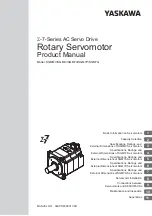I
NSTALLING
THE
NXEE2
NXEE2 User Manual
ADVANCED MICRO CONTROLS INC.
30
1.6 SSI Transducer Wiring (continued)
1.6.3 Avoiding Ground Loops
A ground loop occurs when the shields of a cable are attached to earth ground in two places. It is possible, and
the likelihood increases as the cable length increases, for these two earth ground points to have a voltage
potential between them. The shield acts as a low impedance path between the two points which results in a
constant current flowing through the shield. To avoid a ground loop, the cable shields must not be grounded
in two places.
If the shield of the transducer cable is isolated from the body of the SSI sensor, connect the shield of the
cable to the shields of the extension cable and ground the shield at the NXEE2. Treat the shield of the
sensor cable as a signal carrying conductor and do not connect it to earth ground at any other point.
If the shield of the cable is connected to the body of the SSI sensor, but the body of the sensor is isolated
from chassis ground by its mounting, connect the shield of the sensor cable to the shields of the exten-
sion cable and ground the shield at the NXEE2. Treat the shields of the sensor cable and the extension
cable as signal carrying conductors and do not connect them to earth ground at any junction point.
1.7 Powering the SSI Sensor
The SSI sensor interface electronics are electrically isolated from the rest of the NXEE2 module. This gives
you the ability to power the sensor with a different supply than the module.
In order to power the sensors, you must apply power to the
±PWR
IN
ext
pins. The sensor is then powered from
the
+Vsensor
and
GNDsensor
pins.
To power the NXEE2 and the sensor from the same supply, jumper the
±PWR
OUT
mod
pins to the
±PWR
IN
ext
pins. (Pin J1-9 to J2-9 and pin J1-11 to J2-11.)
To power the sensor from an external supply, wire the supply directly into the
±PWR
IN
ext
pins, J2-9 and
J2-11.
If the voltage used to power the NXEE2 is higher that the sensor can accept, you must
use an external supply to power the sensor. Jumpering
±PWR
OUT
mod
to
±PWR
IN
ext
in
this case will damage your SSI sensor.
1.7.1 Actual SSI Data is all 1’s
Because of the design of the NXEE2, the ±Data input circuitry outputs a logic 1 to the NXEE2 processor
when an SSI sensor is not attached to the channel, or when the sensor is not powered. The Actual SSI data
will change to (2
x
-1) where ‘x’ is equal to the Number of SSI Data Bits parameter. If you know that your sen-
sor will not output these values under normal operating conditions, you can use these values for error check-
ing.
Summary of Contents for NXEE2
Page 22: ...DATA FORMATS NXEE2 User Manual ADVANCED MICRO CONTROLS INC 22 Notes ...
Page 32: ...INSTALLING THE NXEE2 NXEE2 User Manual ADVANCED MICRO CONTROLS INC 32 Notes ...
Page 40: ...SET THE IP ADDRESS AND PROTOCOL NXEE2 User Manual ADVANCED MICRO CONTROLS INC 40 Notes ...
Page 42: ...PROTOCOL SPECIFIC INFORMATION NXEE2 User Manual ADVANCED MICRO CONTROLS INC 42 Notes ...
Page 54: ...IMPLICIT COMMUNICATIONS WITHOUT EDS EtherNet IP Protocol ADVANCED MICRO CONTROLS INC 54 Notes ...
Page 60: ...ETHERNET IP EXPLICIT MESSAGING EtherNet IP Protocol ADVANCED MICRO CONTROLS INC 60 Notes ...
Page 64: ...MODBUS TCP CONFIGURATION Modbus TCP Protocol ADVANCED MICRO CONTROLS INC 64 Notes ...
Page 72: ...LEADERS IN ADVANCED CONTROL PRODUCTS ADVANCED MICRO CONTROLS INC ...
Page 74: ...PROFINET NETWORK CONFIGURATION PROFINET Protocol ADVANCED MICRO CONTROLS INC 74 ...