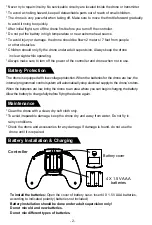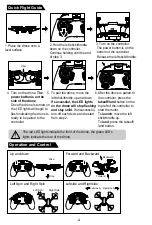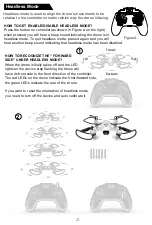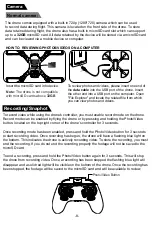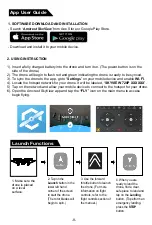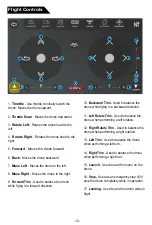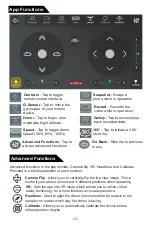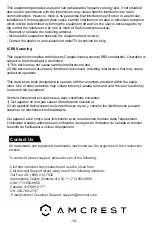Data/File Operation
1. Take a Photo
- Press the snapshot button once. The photo will then be
retained and accessed via the mobile app.
2. Take a Video
- Press the video button once to start filming video. To recording video,
press the video button again. The video taken will then be retained and accessed via the
mobile app.
3. Access Photos/Videos
- Press the gallery button once to access the media storage
interface. Press the
Photos
icon to access photos. Press the
Videos
button to access
stored videos. Press the
SD Card
button to access data stored on an inserted SD card.
4. Back Button
- Press the
Back
Button once to return to the real-time app interface.
FCC Compliance
This device complies with part 15 of the FCC Rules. Operation is subject to the following two
conditions:
(1) This device may not cause harmful interference, and
(2) This device must accept any interference received, including interference that may cause
undesired operation.
Chanes or modifications not expressly approved by the party responsible for compiiance
could void the user’s authority to operate the equipment.
Compliance Information
FCC Warning Message
Any changes or modifications not expressly approved by the party responsible for compli-
ance could void the user’s authority to operate the equipment.
This device complies with part 15 of the FCC Rules. Operation is subject to the following two
conditions: (1) This device may not cause harmful interferencem and (2) this device must
accept any interference received, including interference that may cause undesired operation.
FCC Radiation Exposure Statement:
This equipment complies with FCC radiation exposure limits set forth for an uncontrolled
environment. This equipment should be installed and operated with minimum distance of
20cm between the radiator and your body. This transmitter must not be co-located or
operating in conjunction with any other antenna or transmitter.
ote: This equipment has been tested and found to comply with the limits for a class B digital,
pursuant to part 15 of the FCC Rules. These limits are designed to provide reasonable
protection against harmful interference in a residential installation.
-12-