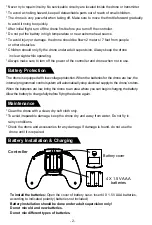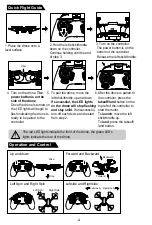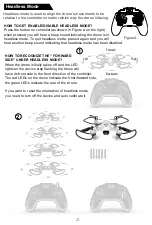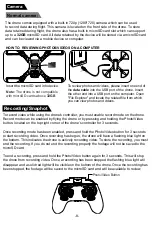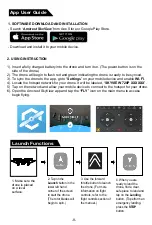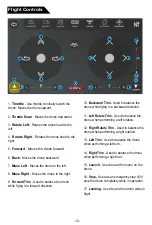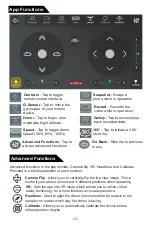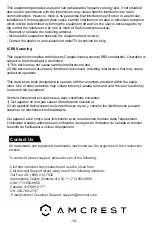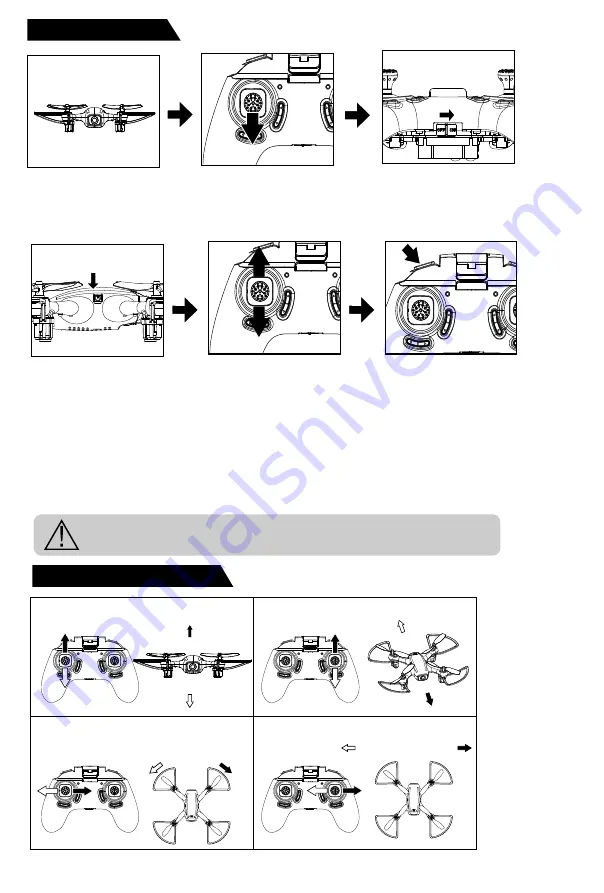
Quick Flight Guide
Operation and Control
2. Hold the left stick/throttle
down on the controller.
Continue holding until the end
of step 3.
5. To pair the drone, move the
left stick/throttle up and down.
If successful, the LED lights
on the drone will stop flashing
and stay solid.
If unsuccessful,
turn off each device and restart
from step 2.
6. After the drone is paired to
the controller, press the
takeoff/land
button on the
top left of the controller to
start the motor.
To
launch
, move the left
stick/throttle up.
To
land
, press the takeoff/
land button.
3. Turn on the controller.
The power button is on the
bottom of the controller.
Release the left stick/throttle.
4. Turn on the drone.
The
power button is on the
side of the drone
.
Once the drone is turned on
the LED lights will begin to
flash indicating the drone is
ready to be paired to the
controller.
Rightside fly
Leftside fly
Rise
Drop
Up and down
Forward and Backward
Left Spin and Right Spin
Leftside and Rightside
Forward
Backward
-4-
Left Spin
Right Spin
Press
The red LED lights indicate the front of the drone, the green LEDs
lights indicate the rear of the drone.
1. Place the drone onto a
level surface.