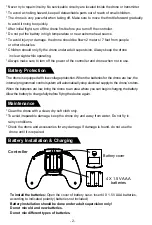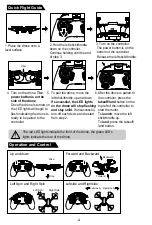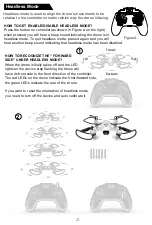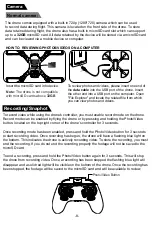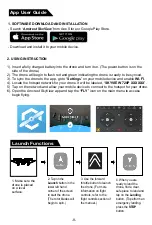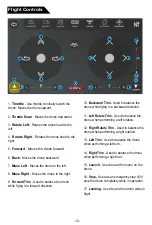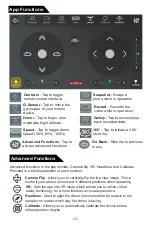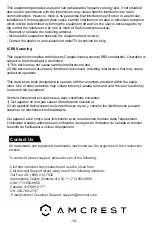Radical Flips & Rolls
Auto Calibration
Before you perform a flip or roll on your drone, make sure you have
enough space to prevent damage or injury to others.
-6-
You can perform flips and rolls with your drone
in any speed setting.
To perform a flip or roll with your drone push in on the right stick/rudder. You will hear a click
and a beep will sound. Move the right stick/rudder in the direction you want to flip or roll.
To enable this function, turn on the drone and the controller.
Press the throttle and rudder sticks both to a 45° angle
as shown in the image to the right. Hold this position for 10
seconds and a light will flash on the drone.
Release the throttle and rudder. The lights on the drone
will remain on until thecalibration process is complete.
Press this button
To quit this function.
(move in any direction)
Left flip
Right flip
Forward flip
Backward flip
Push in on the right stick/rudder and
move it to the left.
Push in on the right stick/rudder and
move it to the right.
Push in on the right stick/rudder and
move it up.
Push in on the right stick/rudder and
move the down.
While in flight, locate the
Go Back
button on your
controller and press the button once to initiate. Once
initiated, the drone will automatically be directed towards
a backwards direction.
To control the drone up and down when using the
Go
Back
function, use the Left Stick/Throttle. To cancel this
function, move the Right Stick/Rudder in any direction.
This is not a GPS drone. This feature will not return or land in its original
location when pressed. Keep your eyes on the drone when using this feature.
Go Back Function