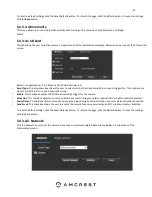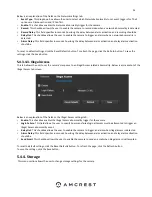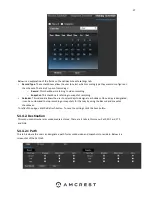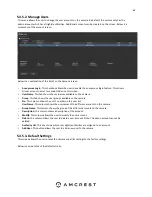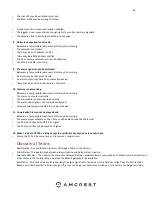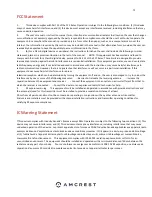60
•
Enable
: This checkbox allows the user to enable NAS uploading for the camera’s recorded media.
•
Server Address
: This field allows the user to designate a DDNS address for the NAS server/device.
•
Remote Directory
: This field allows the user to specify a remote directory on the NAS to send the
recorded media to.
To reset to default settings, click the Reset Defaults button. To refresh the page, click the Refresh button. To
save the settings, click the Save button.
5.4.4.3 Record Control
This menu is where general recording settings are configured. Below is a screenshot of the record control menu:
Below is an explanation of the fields on the Record Control settings tab:
•
Pack Duration
: This field allows the user to set how many minutes each file is comprised of.
•
Pre-event Record
: This field allows the user to specify how many seconds before an event should be
recorded.
Disk Full
: This dropdown box allows the user to designate what the camera should do when the disk is
full. There are 2 options: Overwrite or Stop.
•
Record Mode
: This set of radio buttons allows the user to designate the recording mode. The
options are Auto, Manual, and Off.
Record Stream
: This dropdown box allows the user to specify which stream to record. The options
are main stream and sub stream.
To reset to default settings, click the Reset Defaults button. To refresh the page, click the Refresh button. To
save the settings, click the Save button.
5.4.4.4. Cloud Storage
This menu redirects the user to the Amcrest Cloud web site. At this website (amcrestcloud.com) users can register for new
accounts as well as view or modify existing accounts.