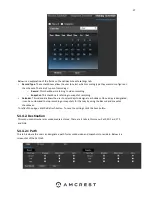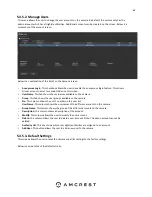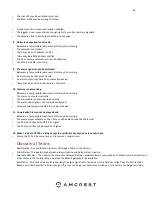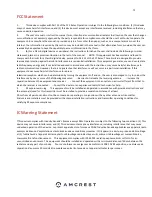69
•
The client PC may have limited resources.
•
Multicast mode may be causing this issue.
•
A privacy mask or screensaver may be enabled.
•
The logged in user may not have enough rights to monitor real-time playback.
•
The camera’s local video output quality is not enough.
8.
Network connection is not stable.
Below are a few possible reasons why this may be occurring:
•
The network is not stable.
•
There may be an IP address conflict.
•
There may be a MAC address conflict.
•
The PC or camera network card may be defective.
•
The Ethernet cable is too long.
9.
The alarm signal cannot be disarmed.
Below are a few possible reasons why this may be occurring:
•
An alarm may be setup incorrectly.
•
An alarm output may have been manually opened.
•
There may be an error in the camera’s firmware.
10.
Alarms are not working.
Below are a few possible reasons why this may be occurring:
•
The alarm is not setup correctly.
•
The alarm cable is not connected correctly.
•
The alarm input signal is not correctly configured.
•
There are two loops connected to one alarm device.
11.
Downloaded files cannot be played back.
Below are a few possible reasons why this may be occurring:
•
The media player software on the PC may not be able to read the file format.
•
The PC may not have DirectX 8.1 or higher.
•
The PC may not have Windows XP or higher.
12.
When I login via HTTPS, a dialogue says the certificate has expired or is not valid yet.
•
Ensure the PC has the same time as the camera’s system time.
Glossary of Terms
•
Abnormality
–
Any malfunction in terms of storage of data to the SD card.
•
Alarm Delay
–
The gap in time between alarm activation and Relay alarm activation.
•
Alternate Gateway
–
The node on the computer network that the network software uses when an IP address does not match any
other routes in the routing table, and when the default gateway is not available.
Anti-Dither
–
This time value controls how long the alarm signal lasts. The values in this field can range from 5 to 600 seconds.
Based on motion detection, a buzzer can go off, a tour can begin, a snapshot can be taken, or the camera can begin recording.