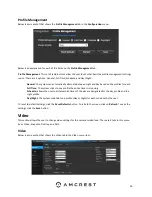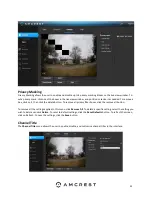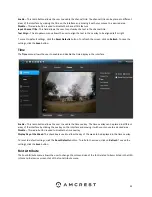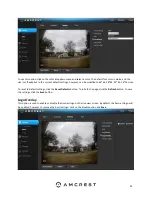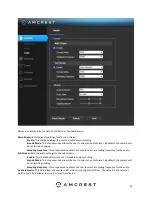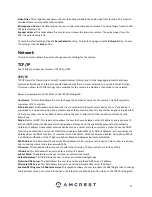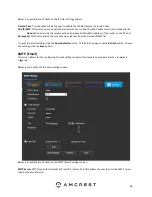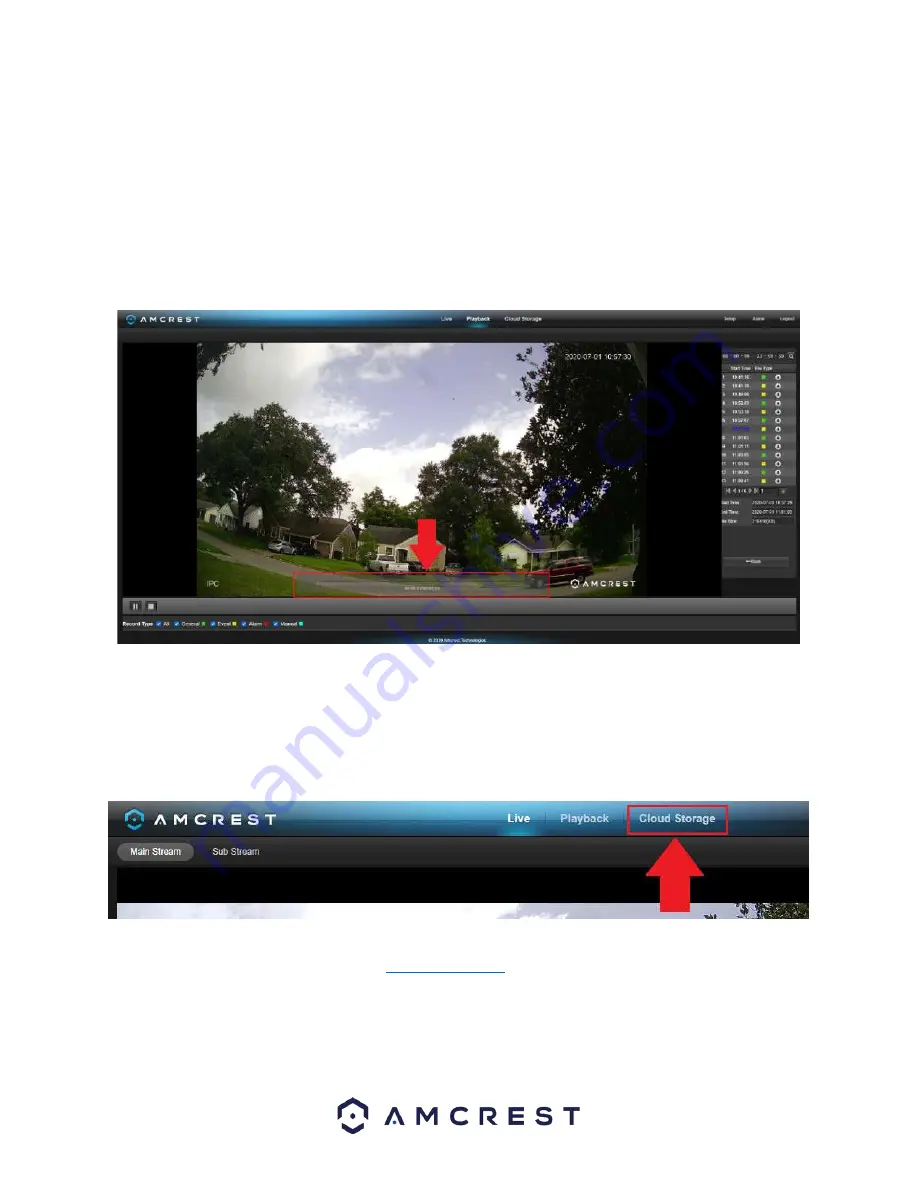
15
This is the interface for the playback menu. There are 5 main sections:
Section 1
: Allows the user to filter between video (.mp4) or snapshots (.jpg).
Section 2:
Allows the user to playback events based on calendar dates. If events are detected via the microSD card
the days will be highlighted indicating recordings are available for that day.
Section 3
: The File List option provides a list of all recorded file types reported on a specific day. The files
represented in the file list can be played back and downloaded from this menu.
Section 4:
Once a recording is selected from the file list, use the play, and stop button to play or stop the
recording. An additional slider option will be displayed by hovering the mouse pointer over the playback interface.
Section 5:
These options allow the user to filter between recording types such as, General, Motion, Alarm, or
Manual events. The “All” option will select all recording types in the interface.
Cloud Storage
The Cloud Storage tab allows the user quick access to the Amcrest Cloud website.
At this website (amcrestcloud.com) users can register for new accounts as well as view or modify existing accounts.
For more information on Amcrest Cloud visit:
amcrest.com/cloud
Setup
The Setup tab allows the user to change different camera settings. Below is a screenshot of the setup tab: