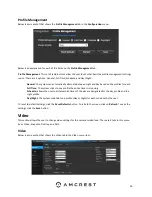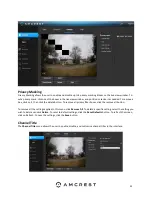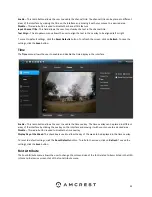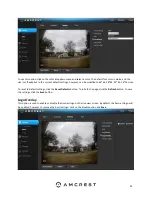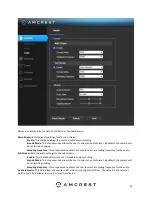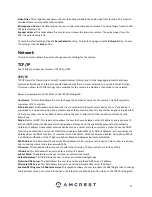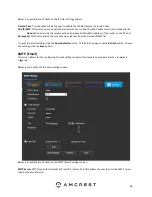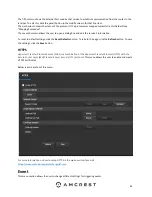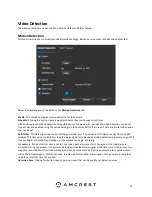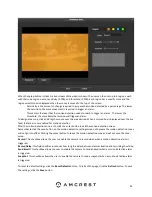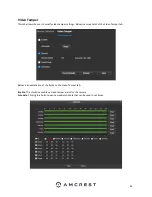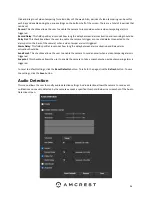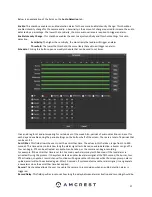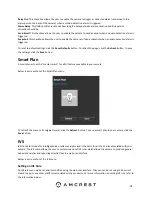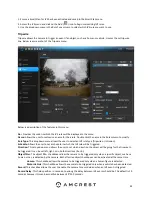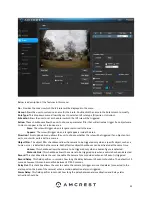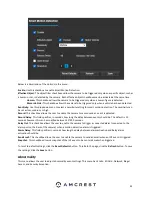28
To reset to default settings, click the
Reset Defaults
button. To refresh the page, click the
Refresh
button. To save
the settings, click the
Save
button.
P2P
The P2P settings screen is where users can use a QR code to connect their smartphone or tablet to the camera.
This feature needs to be enabled for use with the Amcrest View app, Amcrest Cloud, or AmcrestView.com.
Below is an explanation of the fields on the P2P settings tab:
Enable
: This checkbox allows the user to enable the P2P feature for the camera. This feature must be enabled for
the camera to connect to a smartphone or tablet via the Amcrest View app. It is enabled by default.
Status
: This field displays the status of the P2P connection. Once the camera is connected to a device, this field
should display the word Online.
S/N
: This field displays the Token ID for the camera. The Token ID can be used to manually enter the camera’s
information on a mobile or tablet device in case the QR code scanning feature cannot be used.
QR Code
: This image is a Quick Response (QR) code. By scanning this image using the Amcrest View app, this
camera can establish a connection with the app.
To reset to default settings, click the
Reset Defaults
button. To refresh the page, click the
Refresh
button. To save
the settings, click the
Save
button.
Connection
The Connection tab is where users can configure port connections.
Below is an explanation of the fields on the Connection settings tab:
Max Connections
: This field allows the user to specify the maximum number of users that can be connected to the
camera at the same time. The maximum number of users the camera can support at one time is 20.
TCP Port
: This field designates the Transmission Control Protocol (TCP) port number. The default value is 37777.
UDP Port
: This field designates the User Datagram Protocol (UDP) port number. The default value is 37778.
HTTP Port
: This field designates the Hypertext Transfer Protocol (HTTP) port number. The default value is 80.
RTSP Port
: This field designates the Real Time Streaming Protocol (RTSP) port number. The default value is 554.
HTTPS
: This field enables the use of the HTTPS protocol for accessing the camera.
HTTPS
Port
: This field designates the Hypertext Transfer Protocol Secure (HTTPS) port number. The default value is
443.
To reset to default settings, click the
Reset Defaults
button. To refresh the page, click the
Refresh
button. To save
the settings, click the
Save
button.
ONVIF
The ONVIF tab is where users can configure authentication via the ONVIF standard.
Below is a screenshot of the ONVIF settings tab: