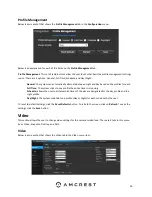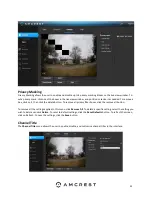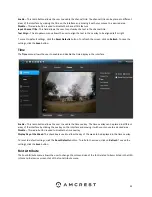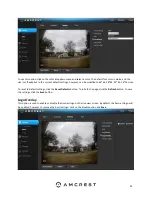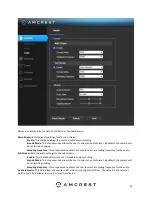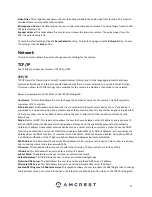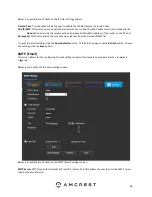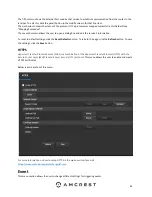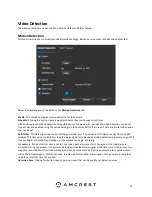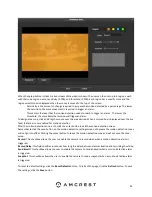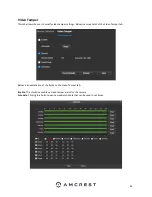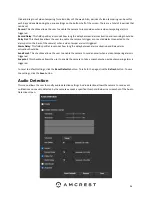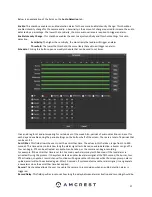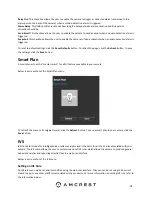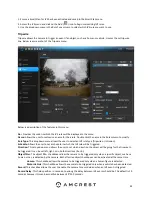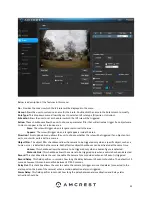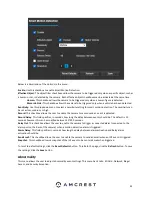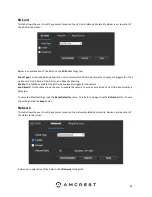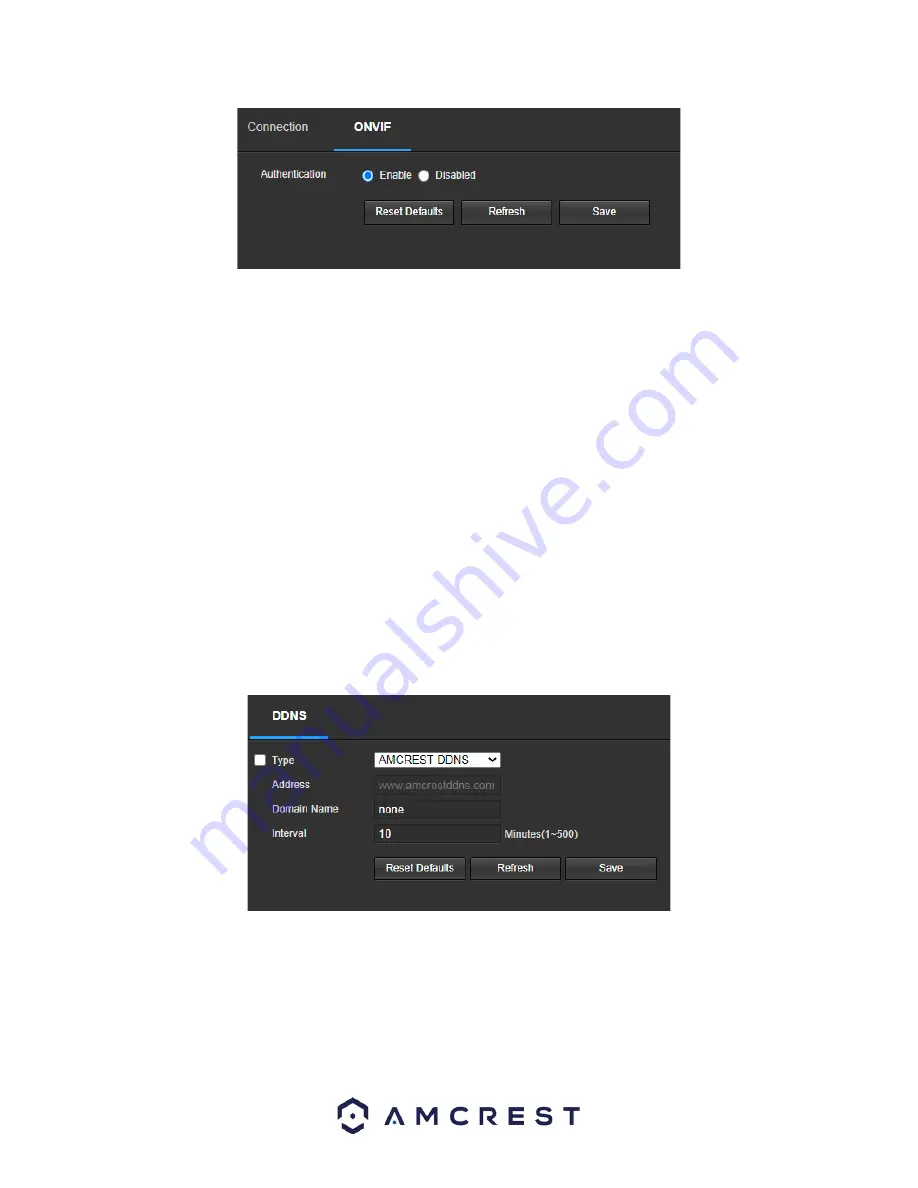
29
To enable ONVIF, click the radio button next to Enable, and then click the
Save
button.
To reset to default settings, click the
Reset Defaults
button. To refresh the page, click the
Refresh
button. To save
the settings, click the
Save
button.
DDNS
DDNS stands for Dynamic Domain Name Server. This technology is used to automatically update name servers in
real time to help the camera maintain a persistent address despite changes in location or configuration. What this
means is that even when the camera is restarted, moved, or reconfigured, it can keep the same IP address, thus
allowing remote users uninterrupted access to the camera, rather than having to request a new IP address to use
for remote access anytime a change is made.
To use this feature, users will need to setup an account with a DDNS service. The camera supports a variety of
DDNS services such as AMCRESTDDNS, NO-IP DDNS, CN99 DDNS, and Dyndns DDNS. Based on which service is
selected, different options may show on this screen. For purposes of this guide, AmcrestDDNS will be used.
AmcrestDDNS is a free DDNS service provided by Amcrest, and it must be renewed every year. A renewal reminder
email will be sent to the email entered in the username field below.
Below is a screenshot of the DDNS settings screen, configured to AmcrestDDNS:
To reset to default settings, click the
Reset Defaults
button. To refresh the page, click the
Refresh
button. To save
the settings, click the
Save
button.
IP Filter
This screen allows for the filtering of IP addresses, either blocking them, or granting them access to the camera.
This feature helps make the camera more secure by limiting remote access only to approved users.