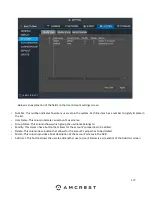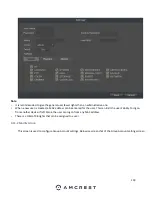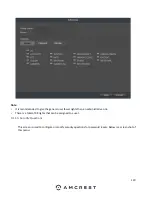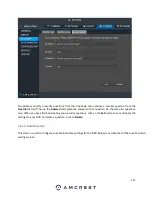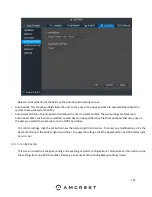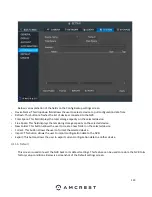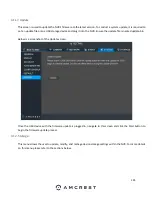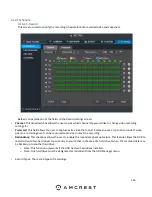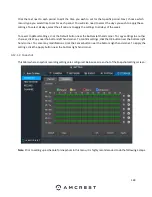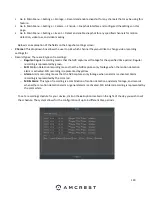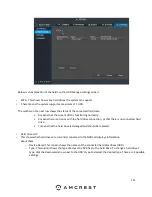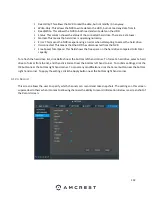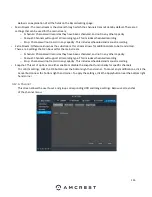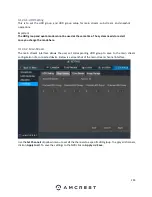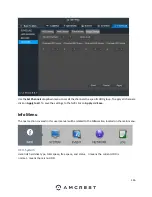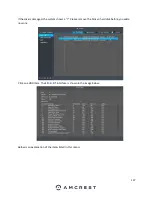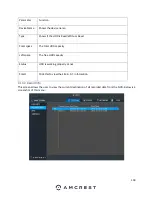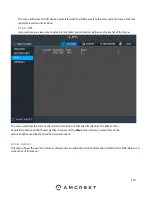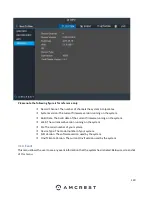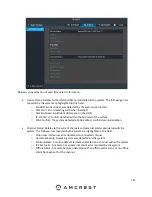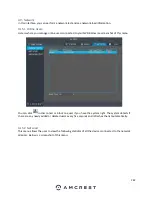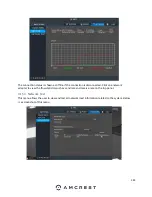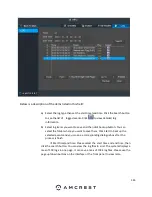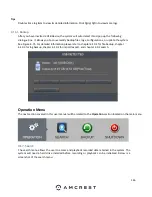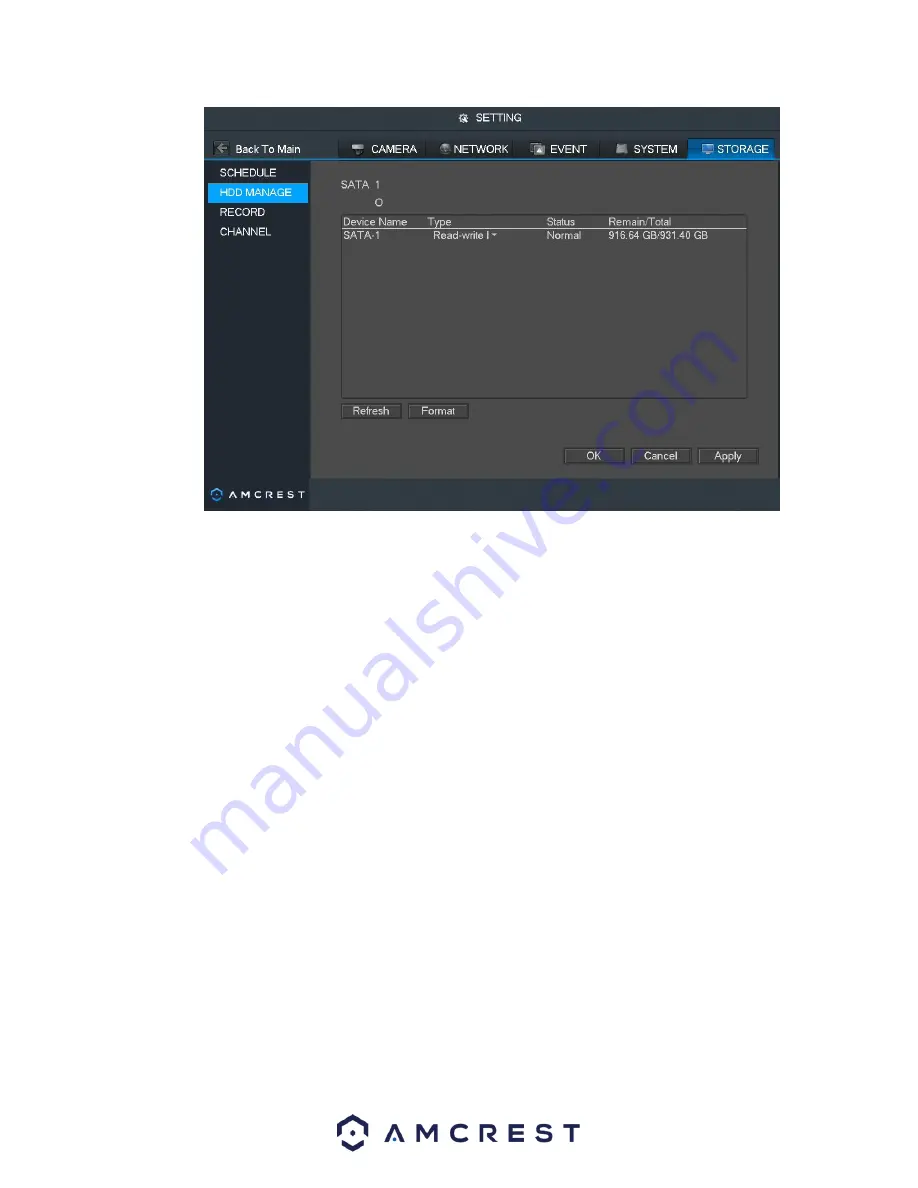
131
Below is an explanation of the fields on the HDD Manage settings screen:
•
SATA: This shows how many hard drives the system can support.
•
1 here means the system supports a maximum of 1 HDD.
The symbol on the next row shows the status of the connected hard drive.
▪
0 means that the current HDD is functioning normally.
▪
X means there is an error with the hard drive connection, or that there is no connected hard
drive.
▪
? means that the hard drive is damaged and should be replaced.
•
Hard Drive List:
•
This shows what hard drives are currently connected to the NVR and displays information
about them.
o
Device Name: This column shows the names of the connected hard disk drives (HDD).
o
Type: This column shows the type of access the NVR
has to the hard drive. To change a hard drive’s
type, click the downward arrow next to the HD
D’s type and select the desired type. There are 3 possibl
e
settings:
Summary of Contents for NV21 Series
Page 1: ...Network Video Recorder User Manual Version 1 0 4 Revised November 21st 2018 ...
Page 201: ...201 Figure 5 39 5 9 2 7 Email The email interface is shown as in Figure 5 40 ...
Page 214: ...214 Figure 5 58 ...
Page 227: ...227 Figure 5 77 Figure 5 78 ...
Page 245: ...245 Figure 5 102 5 10 2 Log Here you can view system log See Figure 5 103 Figure 5 103 ...