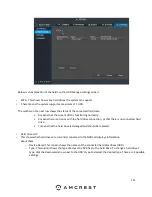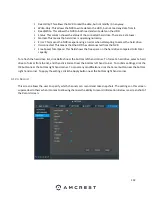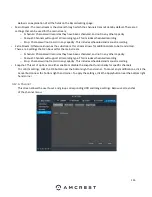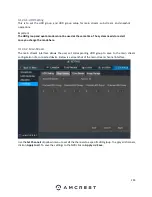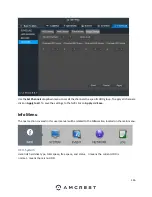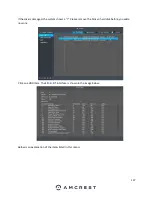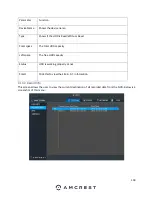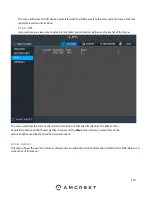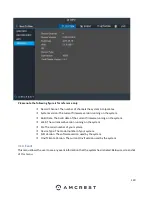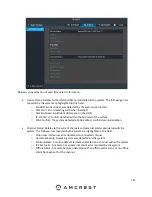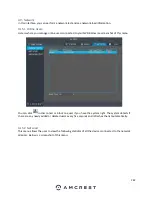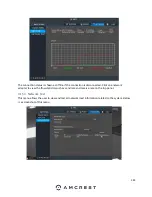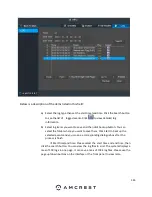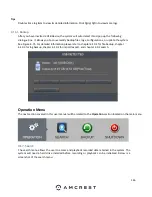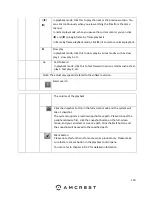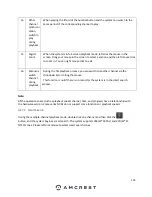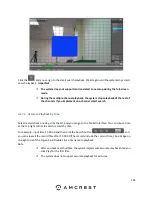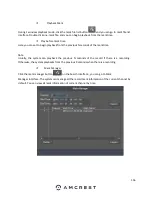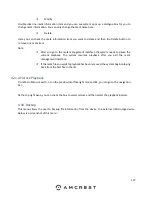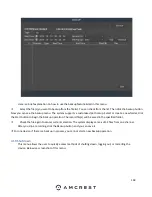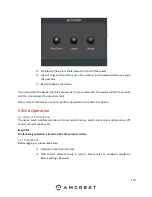144
Below is a description of the items listed in this menu:
Destination IP: Please input a valid IPV4 address or domain name.
Test: Click this to test the connection with the destination IP address. The test
results can display average delay and packet loss rate and you can also view the
network status as OK, bad, no connection, etc.
Network Sniffer backup: Please insert a USB2.0 device and click the Refresh
button to view the device on the following column. You can use the dropdown
list to select the peripheral device. Click the Browse button to select the snap
path. The steps here are the same as the preview backup operation.
You can view all connected network adapter names (including Ethernet and PPPoE). Click the
button on the right panel to start the Sniffer. Click the grey stop button to stop. Please note the
system cannot Sniffer several network adapters at the same time.
After the Sniffer begins, you can exit to implement corresponding network operation
such as WEB login or monitoring. Please go back to the Sniffer interface to click
to stop the Sniffer. The system can save the packets to the specified path. The file is
named “Network adapter name+time”. You can use software such as Wireshark to
open the packets on the PC for the professional engineer to solve complicated
problems.
4.16. Log
This menu allows the user to view log information retained in the system. Below is a screenshot of this
menu:
Summary of Contents for NV21 Series
Page 1: ...Network Video Recorder User Manual Version 1 0 4 Revised November 21st 2018 ...
Page 201: ...201 Figure 5 39 5 9 2 7 Email The email interface is shown as in Figure 5 40 ...
Page 214: ...214 Figure 5 58 ...
Page 227: ...227 Figure 5 77 Figure 5 78 ...
Page 245: ...245 Figure 5 102 5 10 2 Log Here you can view system log See Figure 5 103 Figure 5 103 ...