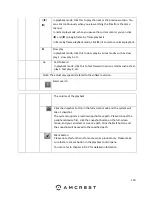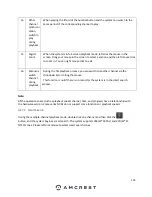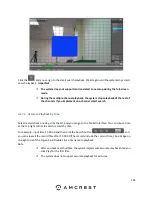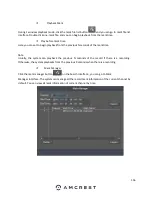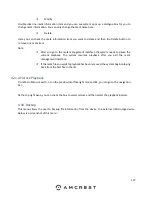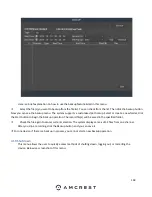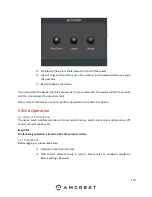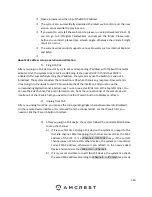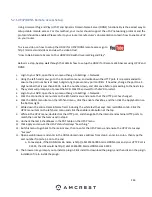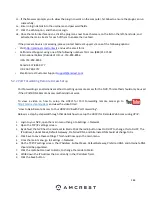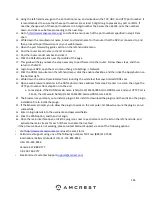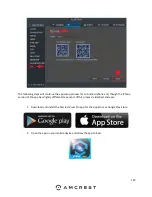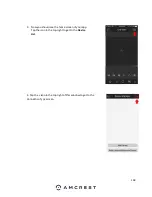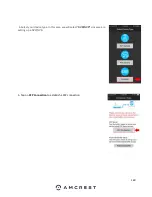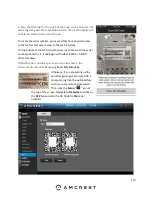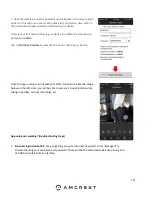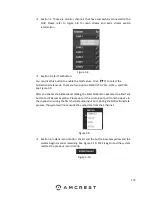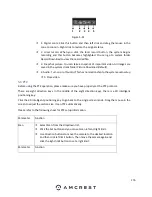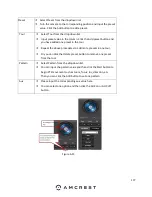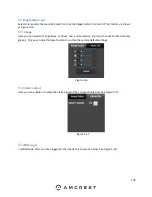163
5.2.1 UPnP/DDNS Remote Access Setup
Using Universal Plug and Play (UPnP) and Dynamic Domain Name Server (DDNS) functionality is the easiest way to
setup stable remote access. For this method, your router should support the uPnP networking protocol and the
protocol should be enabled. Please refer to your router manuf
acturer’s documentation to learn how to enable uPnP
on your router.
To view a video on how to setup the HDCVI for UPnP/DDNS remote access go to
http://amcrest.com/videos and view the video titled
“How to Gain Remote Access to Your HDCVI DVR with Universal Plug and Play”.
Below is a step-by-step walkthrough that details how to setup the HDCVI for Remote Web Access using UPnP and
DDNS:
1.
Login to your NVR, open the main menu then go to Settings -> Network.
2.
Using the left-hand menu, go to the Connection menu, and write down the HTTP port. It is recommended to
ensure the port number is at least 5 digits long to prevent any port conflicts. If need be, change the port to a 5-
digit number that is less than 65535, note the number down, and click save before proceeding to the next step.
3.
The system will prompt you to reset the NVR. Click OK and wait for the NVR to restart.
4.
Login to your NVR, open the main menu then go to Settings -> Network.
5.
Click the Connections menu item on the left-hand menu and ensure that the HTTP port has changed.
6.
Click the DDNS menu item on the left-hand menu, click the enable checkbox, and then click the Apply button on
the bottom right.
7.
Write down the entire Domain Name field, including the white text that says .AmcrestDDNS.com 8.
Click the
UPnP menu item on the left-hand menu and click the enable radio button at the top.
9.
While in the UPnP menu, double click the HTTP port, and change both the internal and external HTTP ports to
match the number that was used in step 2.
10.
Uncheck the last 4 checkboxes in the PAT table on the UPnP menu.
11.
Click apply and ensure the UPnP status field says “Searching.”
12.
Exit this menu to go back to the main menu, then re-enter the UPnP menu, and ensure the UPnP status says
“Success”.
13.
Open a web browser and enter in the DDNS domain name address from step 3, enter in a colon, then type the
port number from step 4 on to the end.
a.
For example, if the DDNS domain name is http://abc123456789.AmcrestDDNS.com and your HTTP Port is
33333, the URL would be http://abc123456789.AmcrestDDNS.com:33333
14.
The browser may prompt you to install a plugin. Click install to download the plugin, and then click on the plugin
installation file to install the plugin.
Summary of Contents for NV21 Series
Page 1: ...Network Video Recorder User Manual Version 1 0 4 Revised November 21st 2018 ...
Page 201: ...201 Figure 5 39 5 9 2 7 Email The email interface is shown as in Figure 5 40 ...
Page 214: ...214 Figure 5 58 ...
Page 227: ...227 Figure 5 77 Figure 5 78 ...
Page 245: ...245 Figure 5 102 5 10 2 Log Here you can view system log See Figure 5 103 Figure 5 103 ...