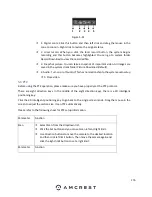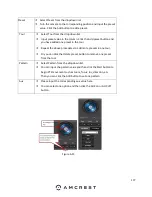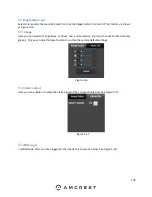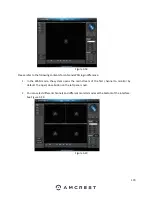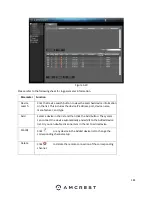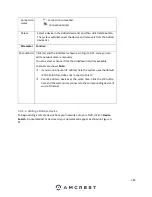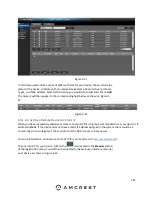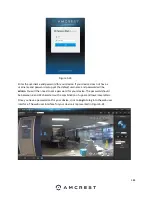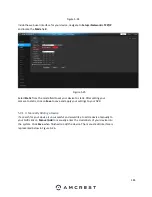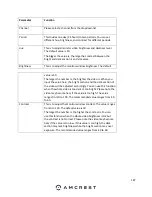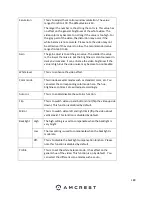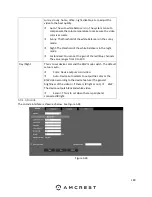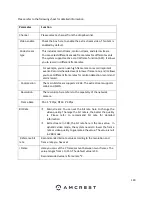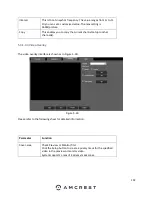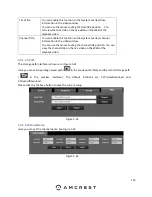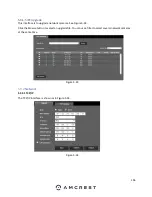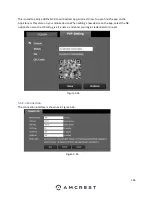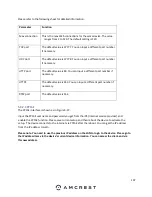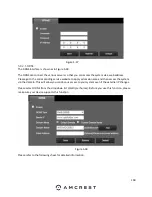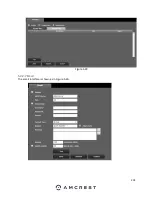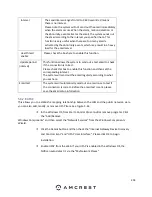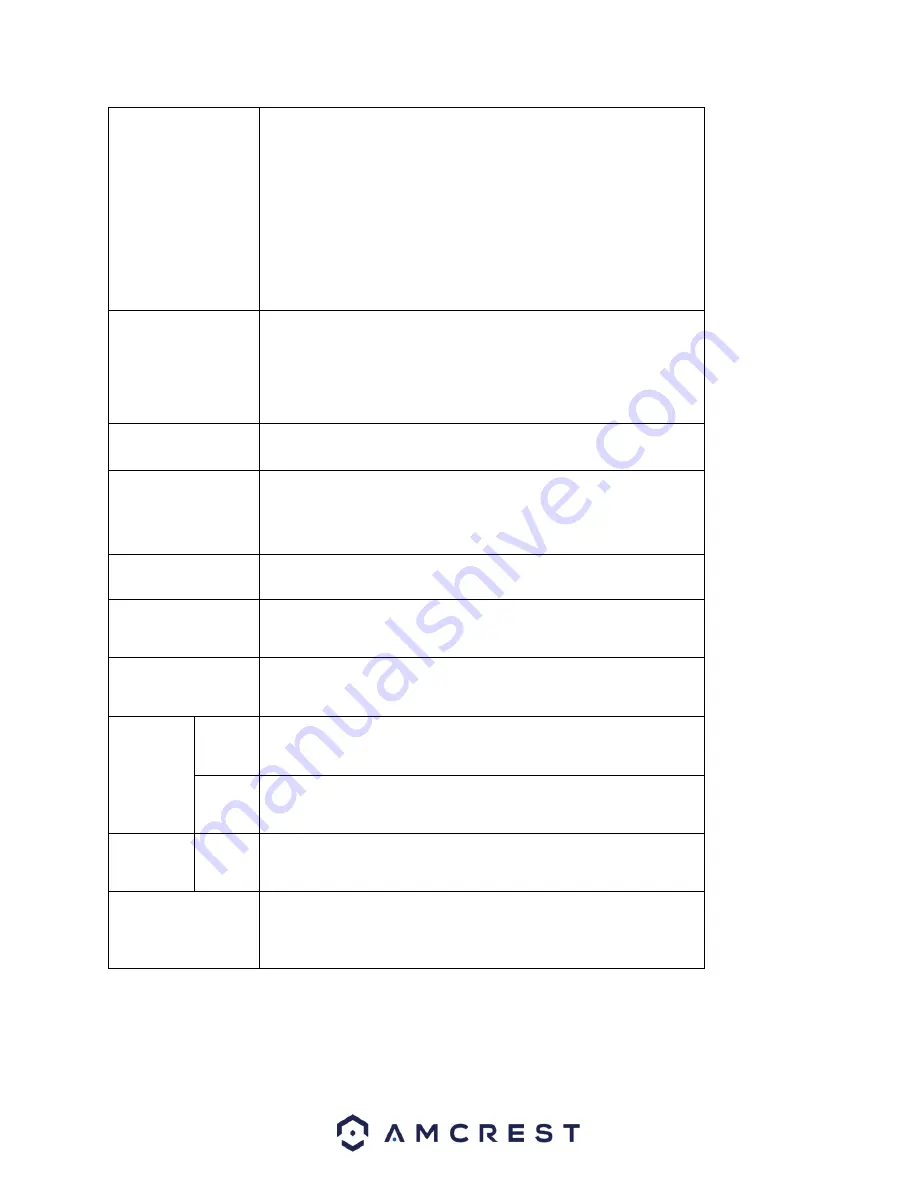
188
Saturation
This is to adjust the monitor window saturation. The value
ranges from 0 to 100. The default value is 50.
The larger the number is, the strong the color is. This value has
no effect on the general brightness of the whole video. The
video color may become too strong if the value is too high. For
the grey part of the video, the distortion may occur if the
white balance is not accurate. Please note the video may not
be attractive if the value is too low. The recommended value
ranges from 40 to 60.
Gain
The gain adjust is to set the gain value. The smaller the value
is, the lower the noise is. But the brightness is also too lower in
dark environments. It can enhance the video brightness if the
value is high. But the video noise may become too noticeable.
White level
This is to enhance the video effect.
Color mode
This includes several modes such as standard, color, etc. You
can select the corresponding color mode here. The hue,
brightness, contrast, etc. will adjust accordingly.
Auto Iris
This is to enable/disable the auto iris function.
Flip
This is to switch video up and bottom limit (flip the video upside
down). This function is disabled by default.
Mirror
This is to switch video left and right limit (flip the video about
vertical axis). This function is disabled by default.
Backlight High The high setting is used to compensate when the backlight is
very bright.
Low
The low setting is used to compensate when the backlight is
moderate.
Off
This is to disable the backlight compensation function. Please
note this function is disabled by default.
Profile
This is to set the white balance mode. It has effect on the
general hue of the video. This function is on by default. You
can select the different scene modes such as auto,
Summary of Contents for NV21 Series
Page 1: ...Network Video Recorder User Manual Version 1 0 4 Revised November 21st 2018 ...
Page 201: ...201 Figure 5 39 5 9 2 7 Email The email interface is shown as in Figure 5 40 ...
Page 214: ...214 Figure 5 58 ...
Page 227: ...227 Figure 5 77 Figure 5 78 ...
Page 245: ...245 Figure 5 102 5 10 2 Log Here you can view system log See Figure 5 103 Figure 5 103 ...