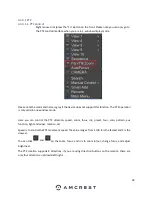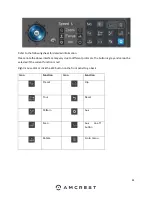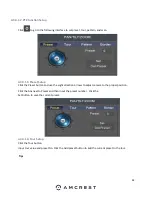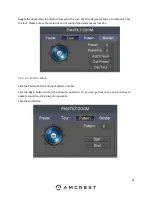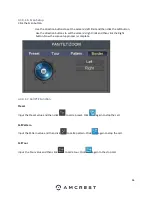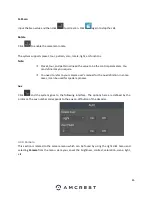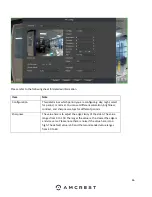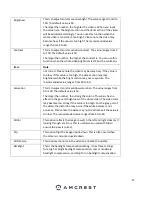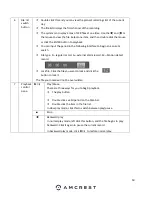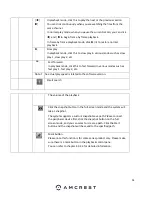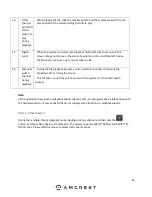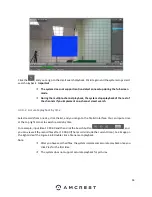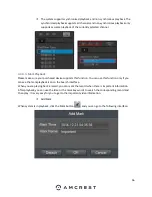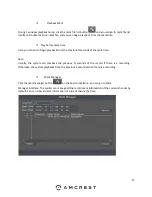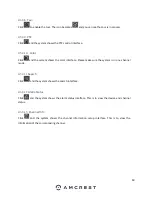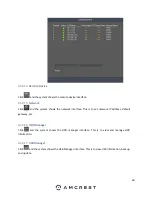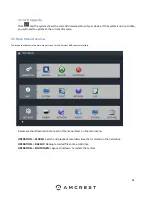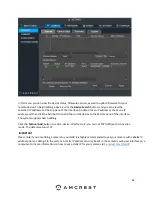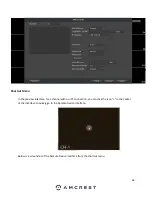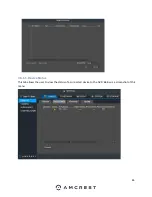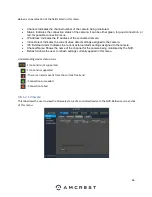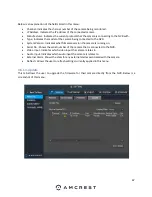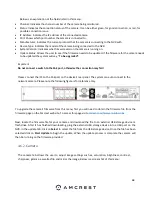53
11
Clip
This is to edit the record.
Please play the recording you want to edit and then click this button when
you want to edit. You can see the corresponding slide bars on the time bar of the
corresponding channel. You can adjust the slide bar or input the accurate time to
set the file end time.
After you set this, you can click the Clip button again to edit the second
period. You can see the slide bar restore its previous position.
Click the Backup button when finished and you can save current contents
in a new file.
You can clip one channel or multiple-channels. The multiple-channel clip
operation is like the one-channel operation. Please note:
System supports a max backup of 1024 files at the same time.
You cannot operate clip if any file has been checked in the file list.
12
Record
type
In any playback mode, the time bar will change once you modify the search
type.
Other Functions
13
Smart
search
When the system is playing, you can select a zone in the window to begin
the smart search. Click the motion detect button to begin playing.
Once motion detect playing has begun, clicking the button again will
terminate current motion detect playing.
There is no motion detect
zone by default.
If you select to play another file in the file list, the system switches to motion
detect play of the other file.
During the motion detect play process, you cannot implement operations
such as change time bar, begin backward playback, or frame by frame
playback.
Please refer to chapter 4.9.2.1 Smart Search for detailed operation.
Summary of Contents for NV21 Series
Page 1: ...Network Video Recorder User Manual Version 1 0 4 Revised November 21st 2018 ...
Page 201: ...201 Figure 5 39 5 9 2 7 Email The email interface is shown as in Figure 5 40 ...
Page 214: ...214 Figure 5 58 ...
Page 227: ...227 Figure 5 77 Figure 5 78 ...
Page 245: ...245 Figure 5 102 5 10 2 Log Here you can view system log See Figure 5 103 Figure 5 103 ...